Five ways to use the Articles Module
In Joomla 5.2, the Articles Module was introduced, a new module that should replace the existing modules (Articles - Archived, Articles - Category, Articles - Latest, Articles - Most Read and Articles - Newsflash). The Articles Module combines all parameters of the old modules, includes new ones and enables you to showcase your articles in different ways.
I have created a recipes website as an example. The recipes are categorized in Appetizers, Main Dishes and Desserts and there is a menu item of type Category Blog to access them. Additionally I will create some modules to display the recipes.
You can check the documentation to get an explanation of all parameters present in the Articles Module.
1 - List articles grouped by category
On the sidebar I want to display all recipes grouped by category.
Parameters
Tab Module
Mode: Normal
Articles to Display: 30
Category Filtering Type: Inclusive
Category: Recipes
Child Category Articles: Include
Category Depth: 1
Tab Display Options
Title Only (lists): Yes
Tab Ordering Options
Article Field to Order By: Title
Ordering Direction: Ascending
Tab Grouping Options
Article Grouping: Category
Grouping Direction: Ascending
The result is a simple list of recipes where the title is linked to the article:
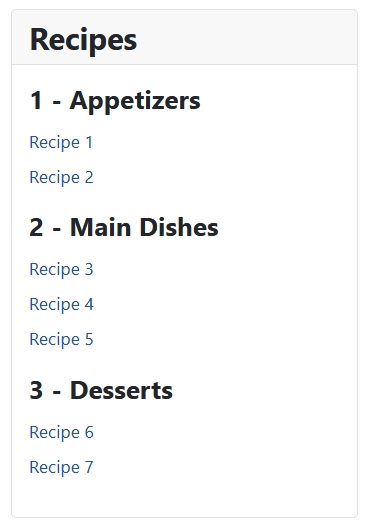
2 - List articles grouped by month
Another option could be to display the recipes grouped by month.
Parameters
Tab Module
Mode: Normal
Articles to Display: 30
Category Filtering Type: Inclusive
Category: Recipes
Child Category Articles: Include
Category Depth: 1
Tab Display Options
Title Only (lists): Yes
Tab Ordering Options
Article Field to Order By: Title
Ordering Direction: Ascending
Tab Grouping Options
Article Field to Order By: Month and Year
Date Grouping Field: Created Date
Month and Year Display Format: F Y (that gives you the full name of the month and the year)
Ordering Direction: Ascending
The result is again a simple list of linked titles, but grouped by month (and year):
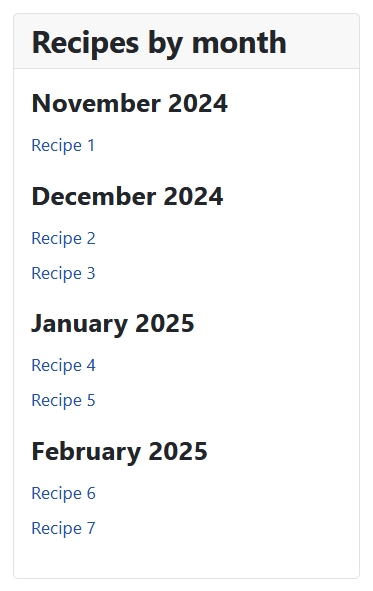
Changing some parameters you can also display the category of the recipes:
Tab Display Options
Title Only (lists): No
Layout: Vertical
Article Title: Show
Header Level: None
Title Link: Yes
Category: Show
Category Link: Yes
All other options are set to “Hide”.
The result is the same as above, but includes the link to the corresponding category too:
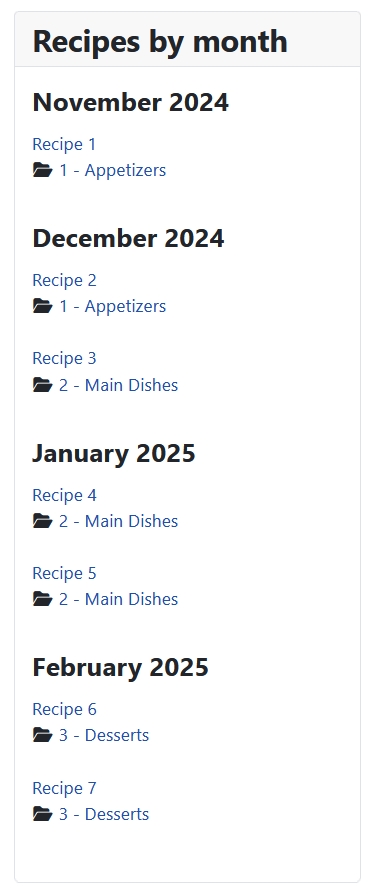
3 - Newest Recipes
On the top of the start page I want to display the newest recipes with images and a “read more” button.
Parameters
Tab Module
Mode: Normal
Articles to Display: 3
Category Filtering Type: Inclusive
Category: Recipes
Child Category Articles: Include
Category Depth: 1
Tab Display Options
Title Only (lists): No
Layout: Horizontal
Max. Number of Columns: 3
Article Title: Show
Header Level: h4
Title Link: No
Show Intro/Full Image: Intro Image
"Read More" Link: Show
All other options are set to “Hide”.
Tab Ordering Options
Article Field to Order By: Created Date
Ordering Direction: Descending
The result is a 3-column display of the newest recipes:
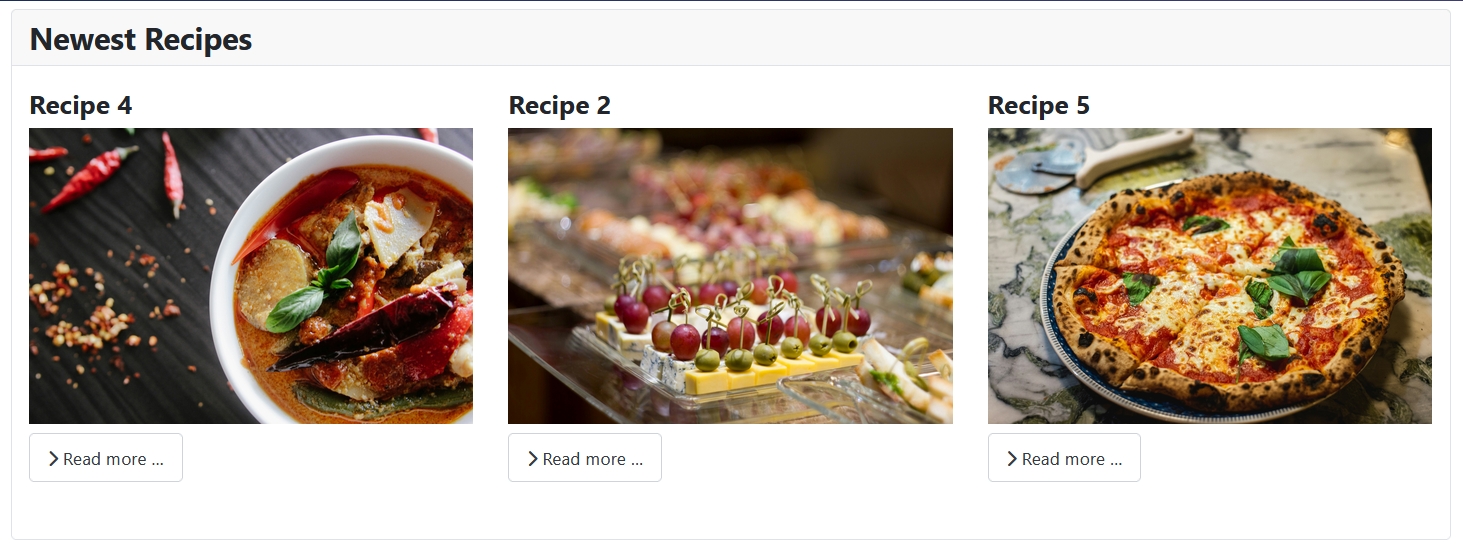
4 - Recipes in this Category
A super practical function of the Articles Module is the Dynamic Mode.
Parameters
Tab Module
Mode: Dynamic
Show on Article Page: Yes
Articles to Display: 5
Category Filtering Type: Inclusive
Category: Recipes
Child Category Articles: Include
Category Depth: 1
Exclude Current Article: Yes
Tab Display Options
Title Only (lists): Yes
Tab Ordering Options
Article Field to Order By: Title
Ordering Direction: Ascending
The result is a module that changes its content depending on the category you are in. In the screenshot we are viewing the recipes in the category “Main Dishes”, the main content is the category blog, on the sidebar the module display the recipes in the category “Main Dishes”:
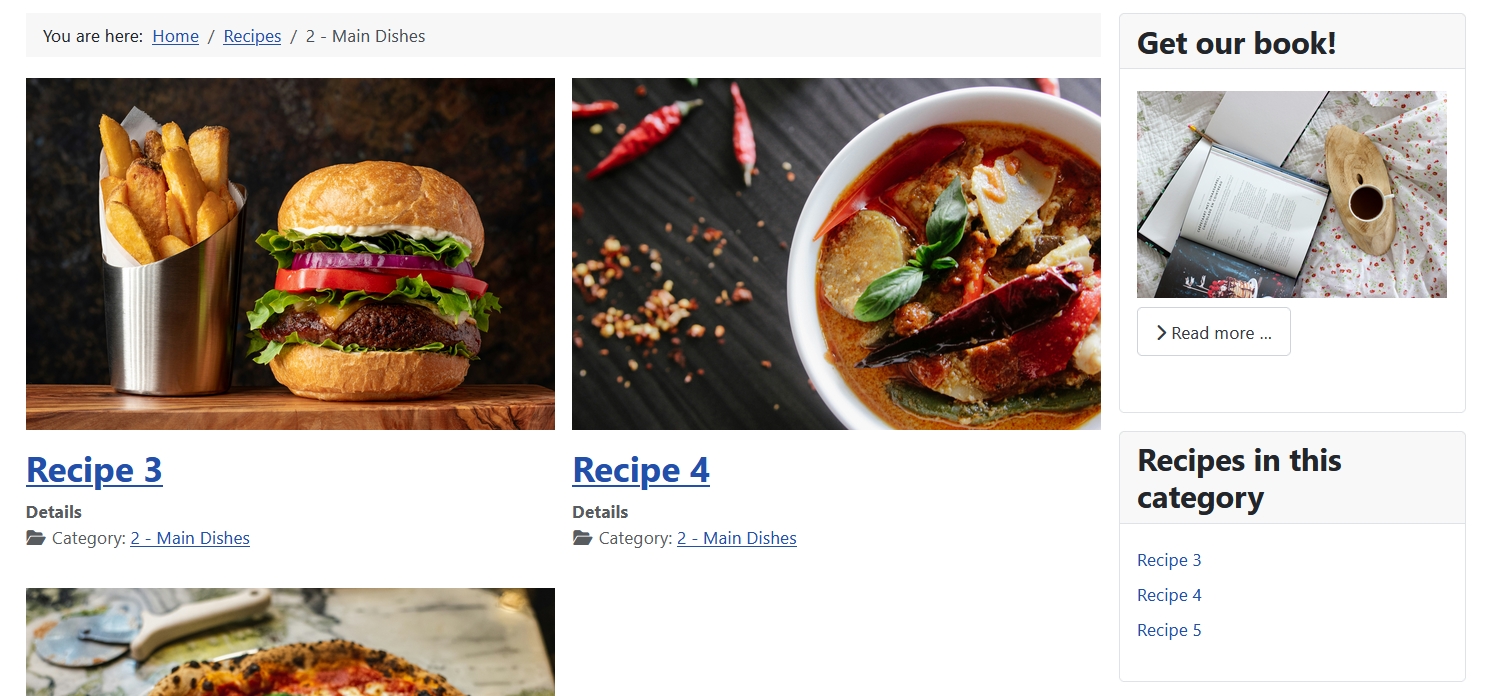
If we change to “Desserts” the module will display the recipes in this category:
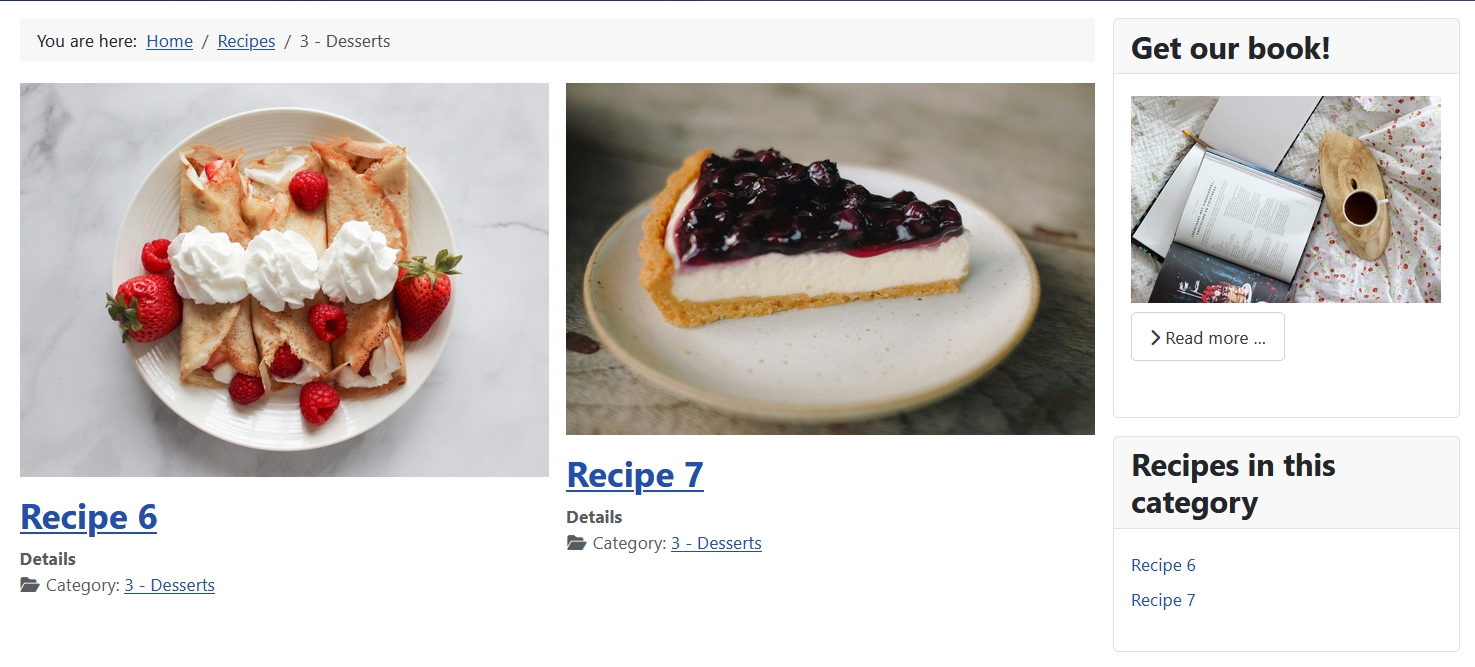
We opted to display the module also in the article (Show on Article Page: Yes), so when we click on one recipe, we still see the module on the sidebar. And because we set “Exclude Current Article” to “Yes”, Recipe 3 (the article we are reading) is not listed:
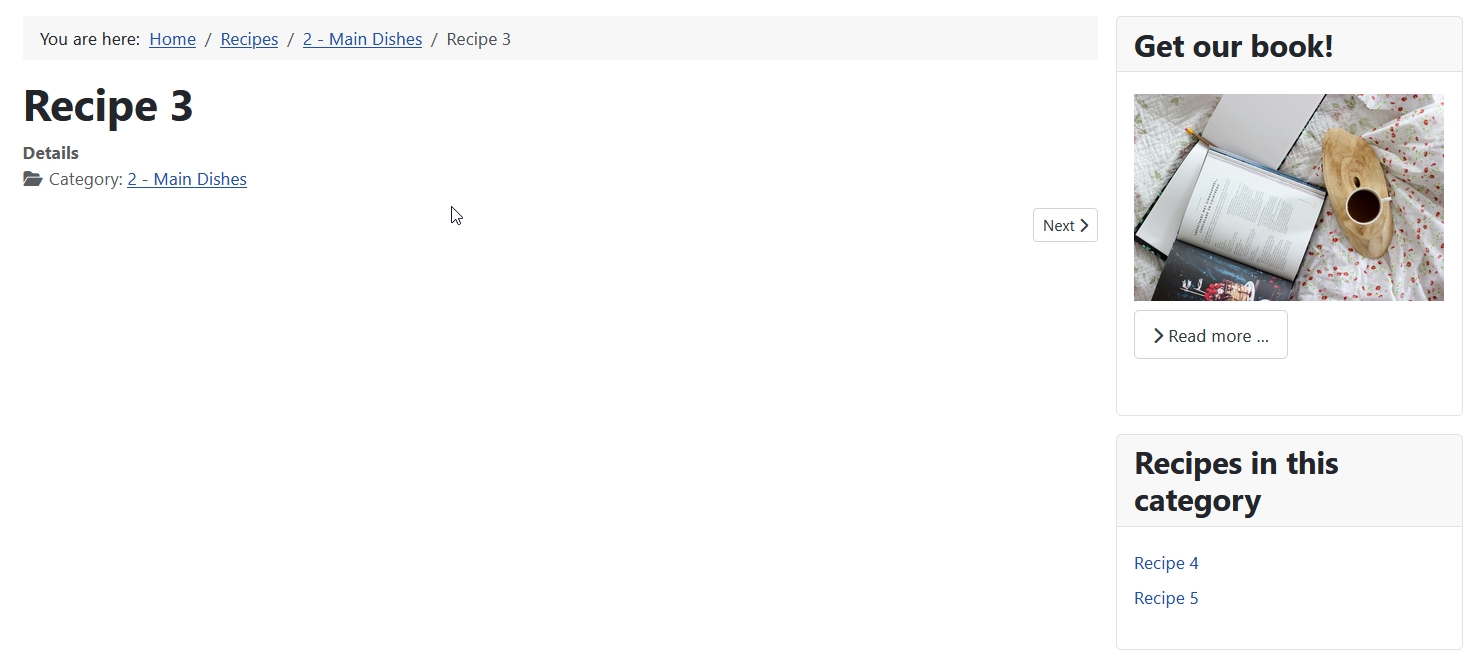
Changing the parameter “Exclude Current Article” to “No” will list the current article too:
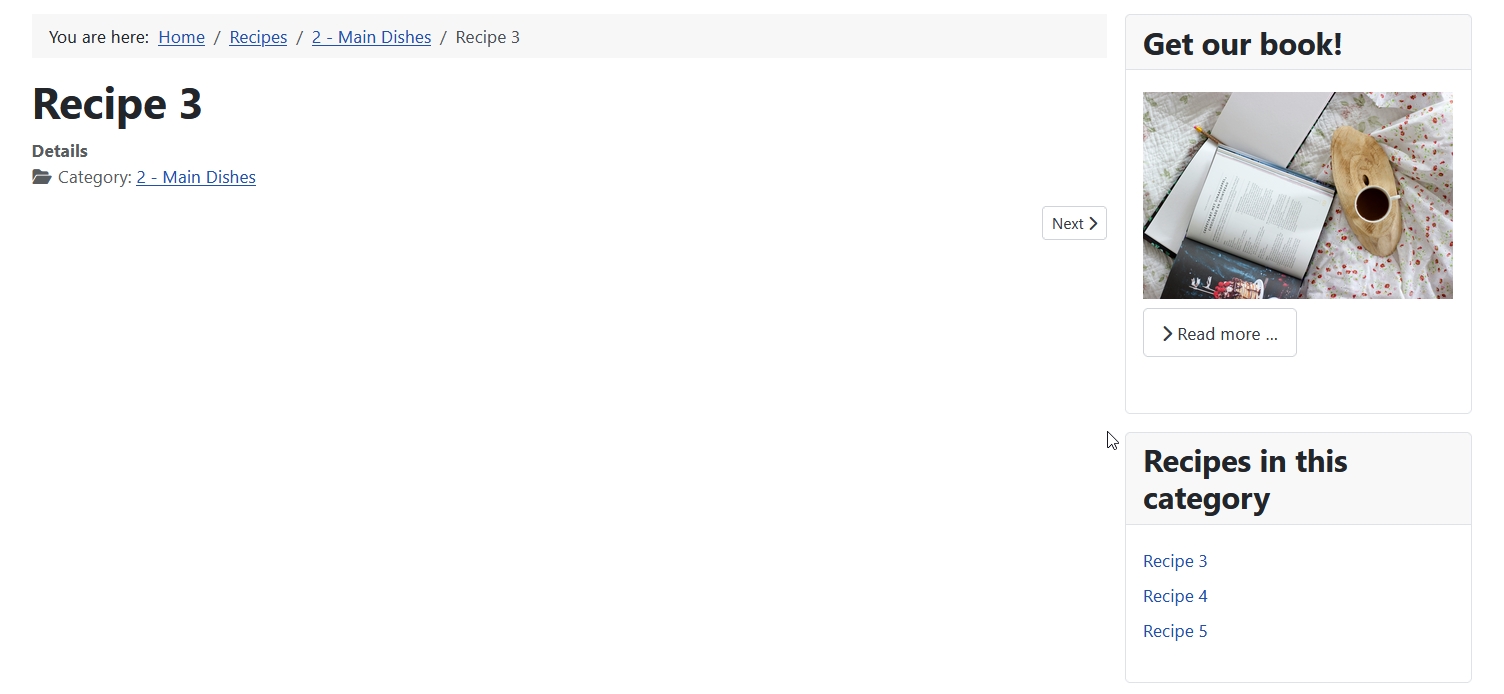
5 - Display a specific article
In the Articles - Category Module it was possible to exclude specific articles entering their IDs. In the Articles Module that function was reworked to make the use easier and now it is also possible to select articles to include. That is very practical if you want to display only one article from a category or combine specific articles from different categories.
Parameters
Tab Module
Mode: Normal
Articles to Display: 1
Category Filtering Type: Inclusive
Category: Let ist empty
Child Category Articles: Include
Category Depth: 1
Exclude or Include Articles: Include
Articles to Include: Get our book!
Tab Display Options
Title Only (lists): No
Layout: Vertical
Show Intro/Full Image: Intro Image
"Read More" Link: Show
All other options are set to “Hide”.
For this example I have created an article to promote our cookbook. The article will be displayed in our “News”, but we want to show it also in the sidebar on all pages:
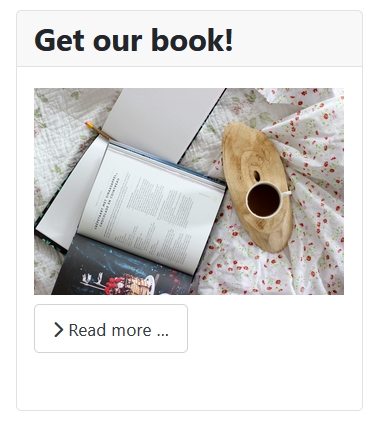
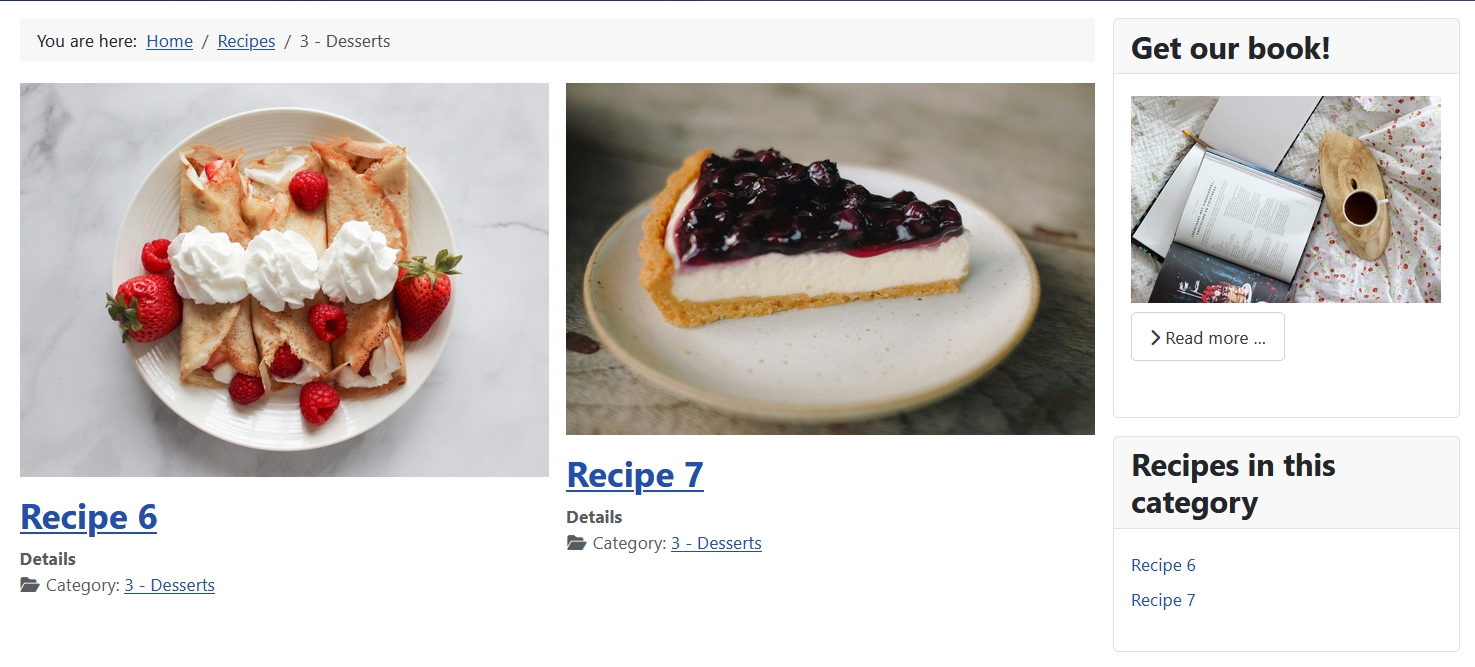
And that is how the Recipes page looks like with all the modules:
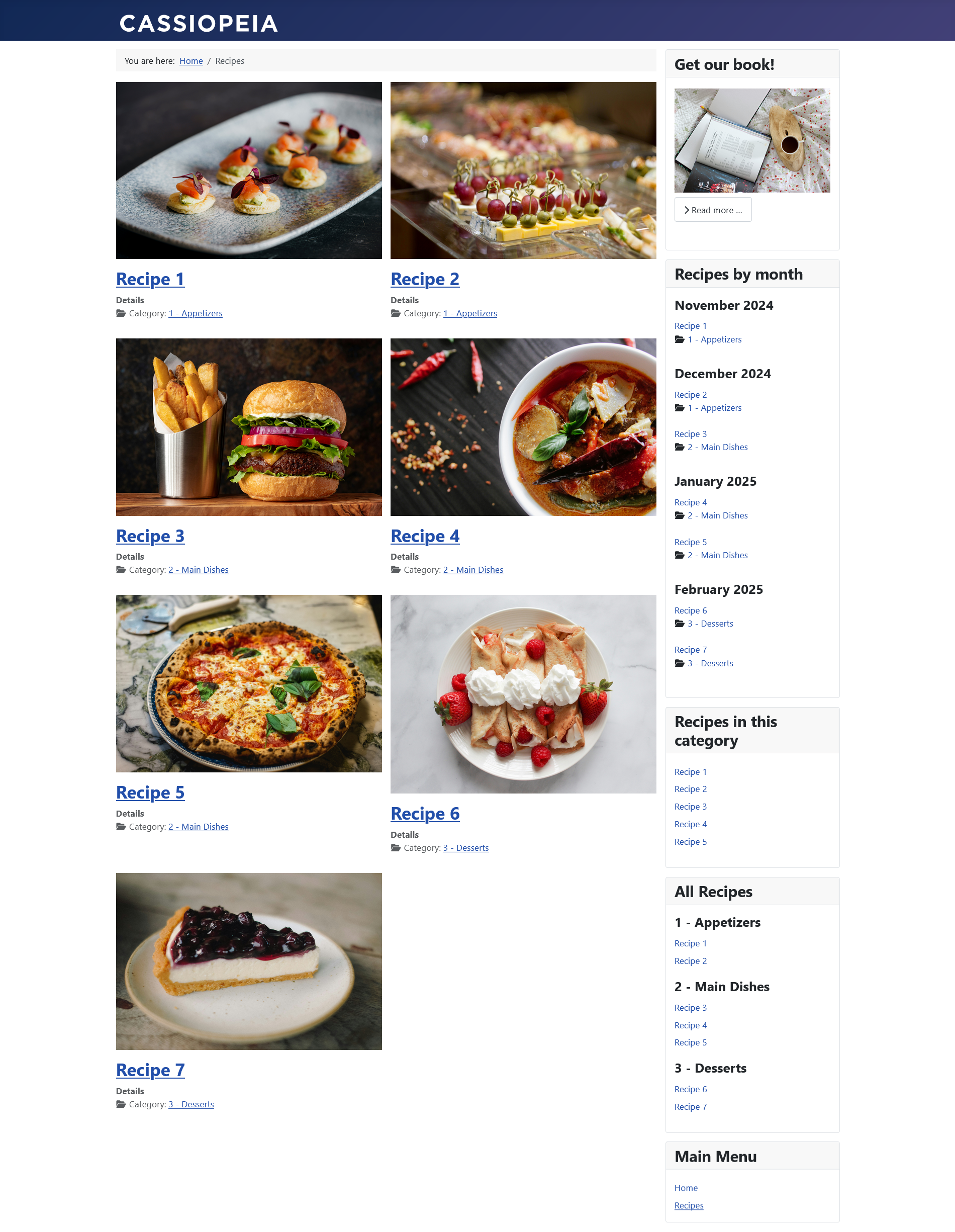
There are lots of combinations of parameters and that makes the Articles Module very flexible and adaptable to your needs. And of course with a little bit of CSS and maybe some overrides you can create whatever you want 😉
Bonus
Most Popular Recipes
It is possible to display the hits for the articles and order them by hits. That allows you to create a “Most Popular” module. For example with the recipes grouped by category (as I explained above):
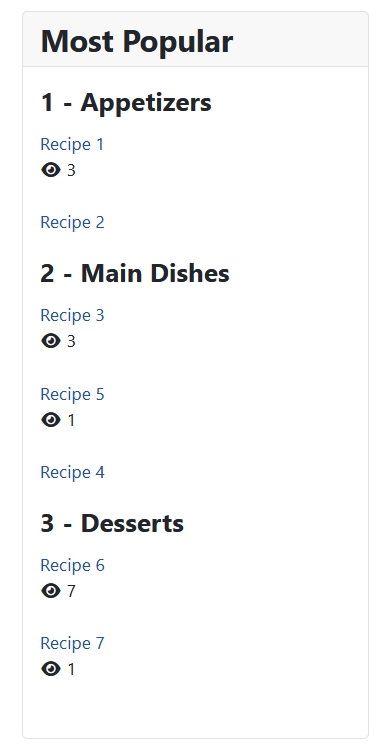
Or simply all articles as list displaying the category and the hits on one line:
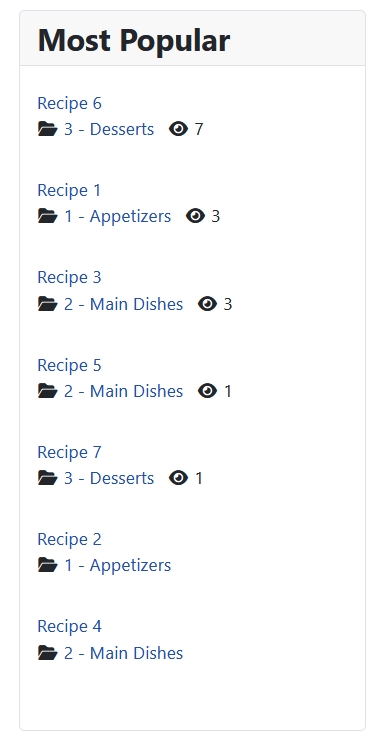
As always: be creative! Play with the options of the module and make your website more attractive! Can you think of more ways to use the Articles Module? Share them in the comments!
Some articles published on the Joomla Community Magazine represent the personal opinion or experience of the Author on the specific topic and might not be aligned to the official position of the Joomla Project
By accepting you will be accessing a service provided by a third-party external to https://magazine.joomla.org/
 Community Magazine
Community Magazine 
Comments 1
Hi Viviana,
Txs for those really nice examples, especially the "group by".
Many are not aware of those features (and even if I am aware, "I forget" )