Mattermost - Tips, Tricks and Playbooks
In this article, we'll discover Playbooks and other interesting tips to get the most out of Mattermost.
Playbooks, a powerful partner
With Mattermost we get playbooks and with playbooks, you have a powerful package that can help you work through a series of actions, learn, amend and repeat again. Find out how to use them!
First, join Mattermost
In last month's edition of the Joomla Magazine there was an introduction to Mattermost, Getting the most out of MatterMost. It explains how to join Joomla's instance of Mattermost, join channels, change settings and generally make your way around Mattermost.
If you have not already taken the tour then it is worth having a read, joining Mattermost and following along.
A few issues to deal with first
So you set your profile up, you have joined a few channels and you are really starting to get the hang of Mattermost when suddenly you become ‘Billy No Mates’. There are no channels showing in your account, perhaps just the one as in this case, so what went wrong, how come you have been electronically ostracised?
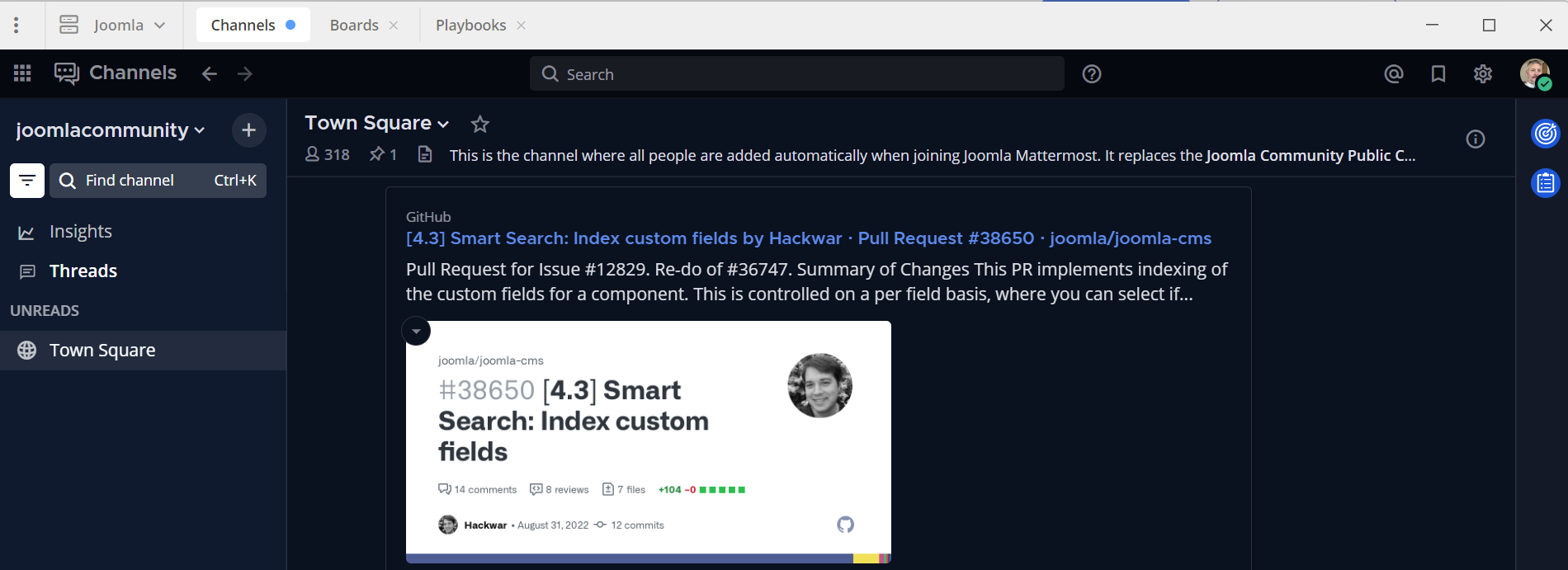
Simple; you see the find a channel search? It is next to a white box on the left with a decreasing hamburger symbol. Well, you have to switch that to on and it is now filtering every channel.
What you will then see are any channels with unread messages. If you have no unread messages it will look as if all your channels have disappeared. Just tap the filter so it is a dark button with a white hamburger and all your channels will reappear.
Keyboard Shortcuts
If you like keyboard shortcuts you will like Mattermost.
So are there shortcuts for Mattermost? Yes, and lots of them.
The most important Keyboard shortcut is… the shortcut to display the keyboard shortcuts.
It requires you to hold the Control key and then hit the forward slash key
Ctrl + /
If on a Mac then it is Command Key and the forward slash
Cmd + /
Or you can type /shortcuts and hit the return key but that's a long cut, not a shortcut!
To avoid repetition if you see Ctrl, that's the windows version, just swapping Ctrl for Cmd makes it Mac compatible.
Ctrl + Shift +m is very useful. It will cycle you through any mentions about you.
Ctrl + . will toggle the right-hand pane open and closed.
There are autocompletes as well
In message areas, if you type @ then start typing letters and you will see the names of users appear. Up and down arrows to change the username. Hit the tab to accept the one you are on.
It is a similar action if you start with ~ except that you are selecting channels.
Another extremely useful one is the Up key, on its own, if you hit that while in an empty text area it will open the edit on the previous message… really handy.
Writing to yourself!
Something I often do! Well, who else is going to listen to me? Seriously, this was a feature much requested by users and is a great and simple way to send yourself reminders, prepare tricky long messages that you don't want to accidentally send, and then check that the formatting and links are correct.
You can also use your own channel to store links in the header for an easy-to-find and very helpful resource.
Saving messages
We have all been there, looking through our unread messages making a mental note of which to respond to, and then we get distracted. We go back to try and find that message, but where has it gone?
So much time was wasted trying and find it. So why not save it as you go?
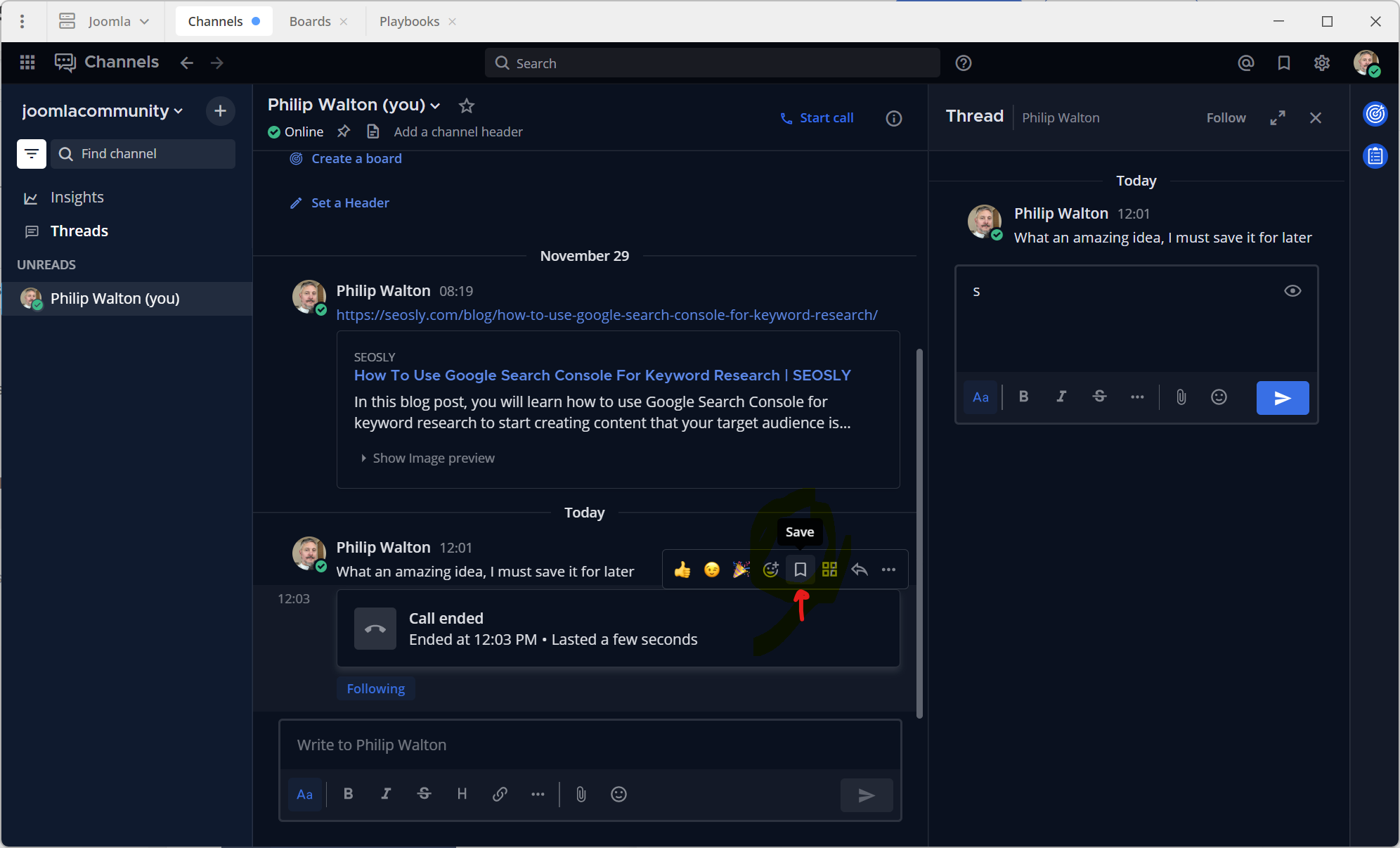
Save is shown here but can also be found in the three-dot menu. Once saved the threads appear in the right-hand pane with other saved threads. Once you have replied you can un-save the thread from the right-hand pane or from the message itself.
Hopefully, those tips will help with productivity, next the main point of this article.
Playbooks
As defined by Mattermost:
Mattermost Playbooks are pre-built, configurable checklists that define a repeatable process. With Playbooks, you can orchestrate prescribed workflows and define, streamline, and document complex, recurring operations.
Playbooks help you stay in command with integrated communication, collaboration, and status dashboards to manage your entire workflow lifecycle.
So let us unpack that.
Playbooks are made up of
Checklists: A list of tasks to be completed for the run. Checklists can be edited during the run.
Templates: For frequently-used actions such as updates and reminders. You can create your own templates or use default ones.
Actions: You can create automation around inviting members, editing messages, and creating channels.
Permissions: Permissions are set at a channel and a playbook level.
What’s a playbook?
A playbook is a checklist of the tasks that make up your processes. These tasks can range from @-mentioning other Joomla Mattermost users, starting external services with a command or assigning tasks to other Joomla Mattermost users.
Each time you use a playbook, such as onboarding a new member or adding an event to the events calendar, the playbook is used to start a run - a discrete single use of the process - and that run is captured in a dedicated channel.
Setting up a playbook includes configuring how the playbook manages the creation of its channel as well as how members are notified. To open a playbook and view its statistics, select the playbook name. To begin a run using a specific playbook, select Run beside that playbook’s name.
View run details
When you’re in a channel with an active run, select the Toggle Run Details icon in the channel header to open the right-hand pane to view the run details.
There you will find the run name and the description which you can edit in-line.
The checklists can be collapsed and filtered based on their status.
The best way to start with playbooks
Let us start playing with playbooks by finding our own channel. We can filter on the left with @ and then your own name. Once in your own channel switch to the right and the bottom icon on the right which looks like a clipboard.
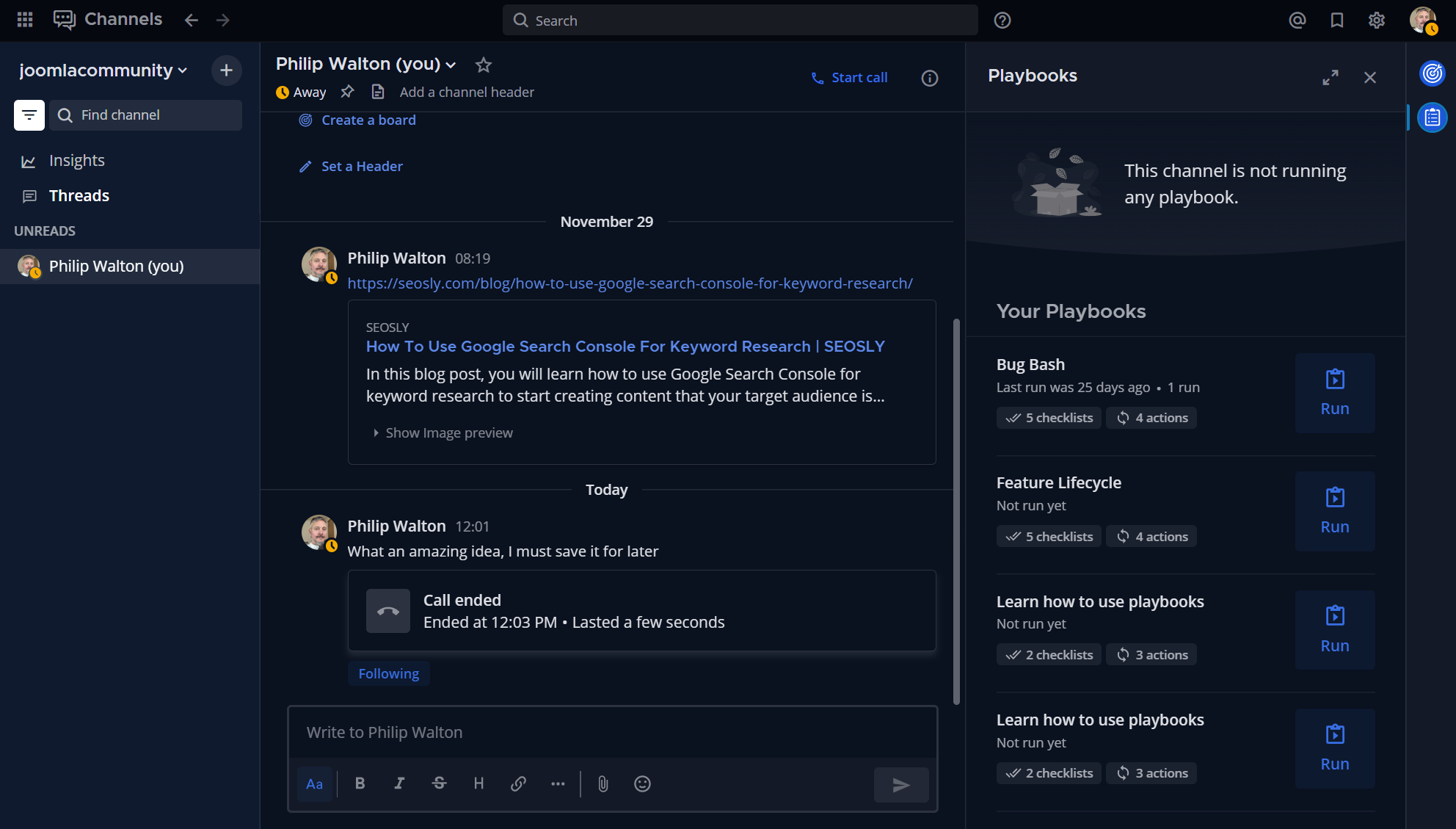
Once selected you can see playbooks that are available and then run the playbook from your own channel.
Under the name of every playbook is the last time it was run, if ever and then some stats such as the number of checklists in the playbook and the number of actions associated with it.
There is even a playbook called Learn how to use playbooks
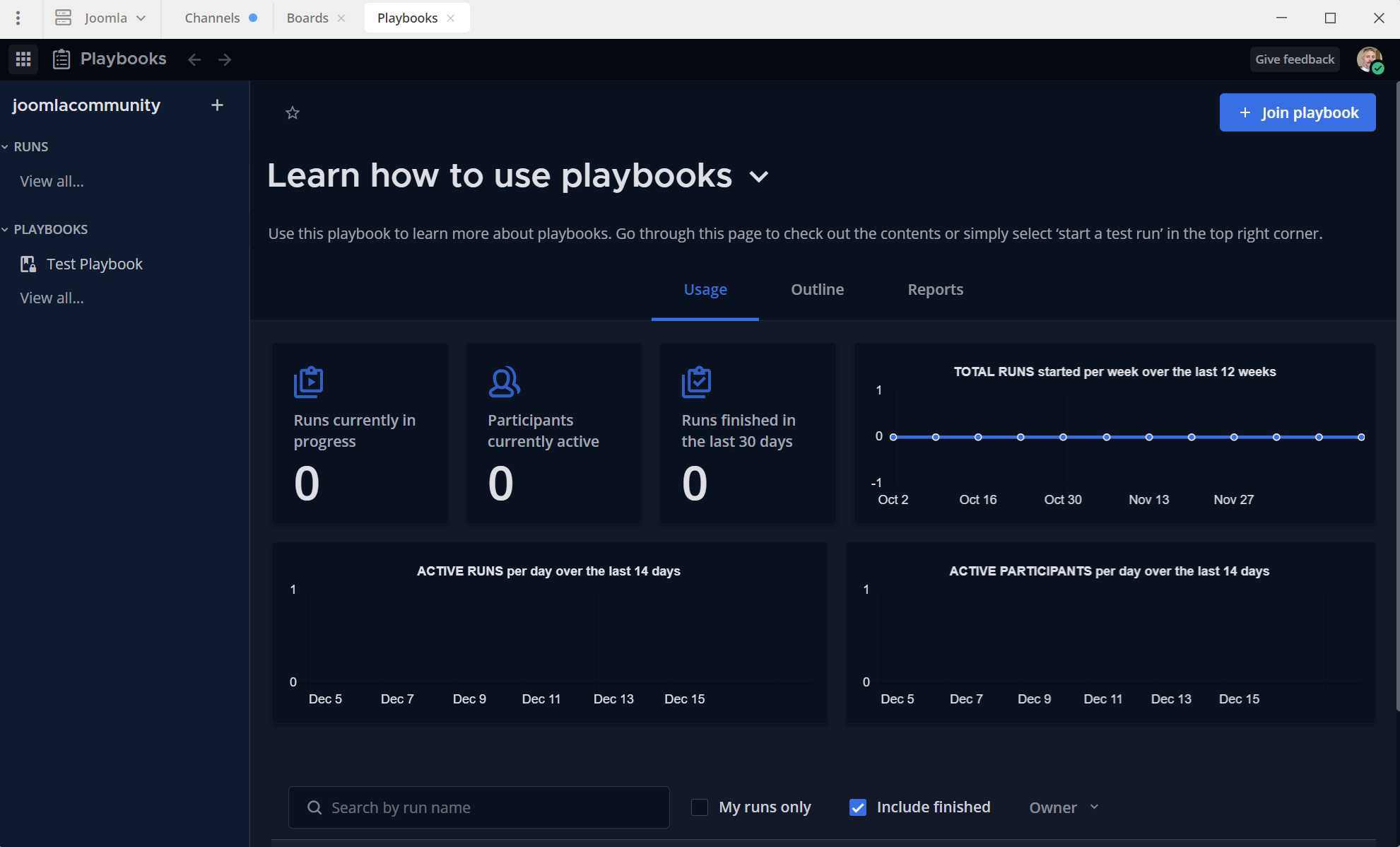
Click the right-hand plus with “Join Playbook” and you will be shown the starting process
You can then select “Start a test run” and you will see the screen below
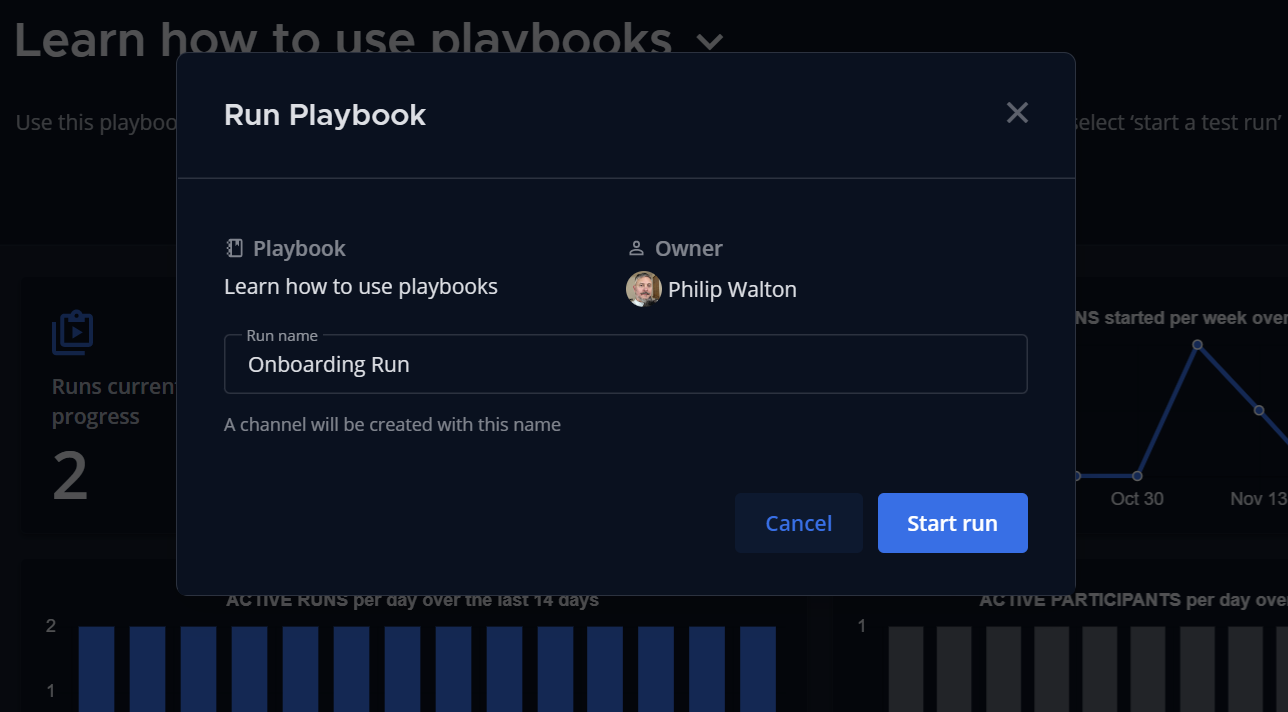
And it is at this point that we pause on this magazine article so you dear reader can get some hands-on experience with your very own instance of “Learn how to use playbooks”.
Play and learn the processes involved.
We will return another time to walk through a few specific playbooks and point out some prebuilt playbooks that will help you and your Joomla teams.
If you are stuck in your transition from Glip to Mattermost there is only a week or so to go, so please do reach out for help by messaging
Likewise, if you are having issues onboarding with Mattermost and are new to the Joomla Community then do email me and I can help you get started with this amazing collaborative tool!
Some articles published on the Joomla Community Magazine represent the personal opinion or experience of the Author on the specific topic and might not be aligned to the official position of the Joomla Project
By accepting you will be accessing a service provided by a third-party external to https://magazine.joomla.org/
 Community Magazine
Community Magazine 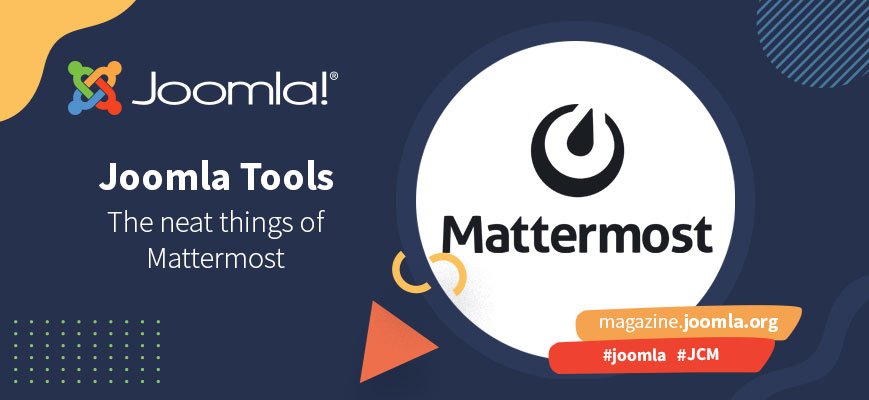
Comments