Submit Events to the Joomla Events Calendar
As the Events Team lead, and the JUG Team lead, we want to see Joomla User Groups publish their events, because the Joomla Community wants to know about all your events. We also want you to add these events to your JUG’s pages in a way that requires low effort because we want you to spread the word.
Adding Events to the Calendar
The Events Team has been working hard to make it easier for the JUGs to get the word out. Here is how you add your event to the official calendar:
Start by visiting the Joomla! Community Portal, and from the Events menu, select Submit Event. Alternately, you can visit the Joomla Community Events Page at https://community.joomla.org/events.html. At the top of the page you can click the “Submit An Event” button to start. If you have a Community Portal login, go ahead and login. If not, take a moment to set up an account. Once that account is established and verified, login and fill out the Event form.
Certain fields are required, like the event title, start and end date, and an organizer email. Don’t be afraid to talk about the event. Make sure you set the time zone for your event. Take advantage of the check boxes for setting the event frequency, whether it’s an all day event, or if you need to show the end time. If you are posting on behalf of the JUG, pick your JUG from the list. There are fields for social media links, hashtags, images, and description text, so take advantage of them.
When you’ve filled it out, you can save it if you need to come back to it later, but if you’ve finished, take one last chance to proof your work, then click the Save & Close button at the bottom of the page. You’re done!
Adding the Events Calendar to your JUG page
To add the Upcoming Events Calendar to your Joomla site, you can take advantage of the product used to create the calendar: the DPCalendar component, the Module Upcoming module, and the paid ICal plugin. Once you’ve installed the component, the module, and the plugin, you point them to the correct calendar. The screenshots shown below show you the calendars available to display, and settings you need to get the calendar feed you need.
If you want to add the calendars you start with by adding this URL: webcal://community.joomla.org/index.php?option=com_dpcalendar&task=ical.download&id=ID_GOES_HERE
and where ID_GOES_HERE, put in the ID for the calendar you want to display. You do this for each calendar you want to show on your site.
The product’s developer, Digital Peak, has extensive and thorough documentation on each of these elements, and you can read how to use the ICal plugin here: https://joomla.digital-peak.com/documentation/dpcalendar/calendar-plugins/ical-plugin
Digital Peak is offering a discount code on DPCalendar through May 31, 2023. 30% off using this code: JOOMLAEVENTS23
Promote your events with the calendar, and automate your site’s calendar display. We look forward to seeing our active Joomla Community’s events. The JUGs are great places to show the power of the Joomla CMS, how to solve occasional problems, and simply just hang out and enjoy each other’s company.
Article by Shirielle Williams and Todd Woodward
Some articles published on the Joomla Community Magazine represent the personal opinion or experience of the Author on the specific topic and might not be aligned to the official position of the Joomla Project
By accepting you will be accessing a service provided by a third-party external to https://magazine.joomla.org/
 Community Magazine
Community Magazine 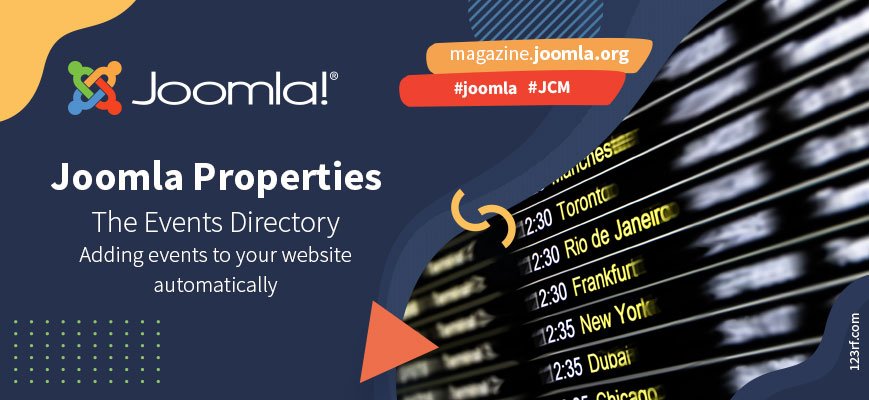
Comments