Training Your Clients with Video - Part 3
This is the third article in a four part series designed to help you create great video training and tutorials for your clients. In part one, I talked about five reasons for training clients with video. In part two, I discussed the tools you'll need, and the preparation you should make to create video tutorials for your clients as part of your site-building workflow.
In this article were going to talk about the actual "nuts and bolts" of creating these videos. Just a reminder: the best way to provide these kinds of videos is to record the training videos while you're creating the site for the client – to make it part of your workflow. Once you're set up with the hardware and software you need, a script and a quiet room, its time to record.
Recording
Screen resolution
In the picture from part two, you can see the setup that I use in my office. I have a 27" iMac and a 27" HP monitor attached to it, set at 1920x1080 pixels. On high-quality computers like this, you should record full screen then shrink it down during editing/exporting. You'll also need to zoom in on particular elements to make sure they are viewable, especially on tablets and phones. On lower quality computers, with lower RAM or screen resolution, you might set the screen to 1280px or 1024px and record that way. If your end product is web video, even 1024px is adequate. If you're thinking about moving them to DVD, 1280px is the lowest resolution you should use.
Use your natural voice
Most of us aren't radio announcers. We don't have the soothing tone of a Paul Harvey or the shock value of a Howard Stern. But you don't need to! Your client wants to hear the instructions in a clear, understandable, and naturally paced voice. Remember, concentrate on speaking a little slower than in a normal conversation, but use your natural voice.
Keep going despite mistakes
When I record videos for clients, I just keep talking. I inevitably make mistakes, but I keep going to finish out the thought or even the video and then clean up the mistakes during the editing process. It's much easier to do it this way than to stop the recording and to start from scratch. One note here, when I'm creating videos for a client, I don't necessarily edit out every "um" and "ah" but I do try to keep it as clean as possible.
Keep the focus on the screencast
Even if you have a WebCam, don't record yourself on video. Generally speaking, your client knows what you look like and the point of the tutorial is the screencast, not you. I find videos that have a speaker even in a small box in a corner, to be quite distracting. If you want to make that personal connection with your client, I would suggest a welcome video or segment, or a closing with just you in the picture (more on that next month).
Editing
Verbal Pauses
Try and remove as many "um's" and "ah's" as possible, without going overboard.
Remove key mistakes
In a last section I suggested that you keep going through your mistakes. For instance, if I click on the wrong link, I'll just go back and then click on the right one. During the editing process, I will just delete the wrong portion.
Images
Keep background images and other "enhancements" to a minimum except for when they're necessary for the client to learn something. They'll add a fair bit of time to your editing.
Length
Aim for 3 to 10 minute segments depending on the task. Longer videos are harder to watch and generally cover more than one topic. Try to keep them brief enough to cover one subject at a time.
Mouse Size
Increase your mouse size to at least 200%. Zooming: This is particularly necessary when working on just a small part of a large screen. Zoom in on parts of the video where it will be helpful, but don't zoom in and out too much.
Exporting
Format: H.264 is best for exporting and it is HTML 5 friendly. Increasingly, .wmv and.flv files are being abandoned due to mobile devices.
Settings: 30fps, 2000 kbits/sec (for Vimeo HD), Audio - 44.1 Khz, 256 kbits/sec.
Size: Export your videos at 1920x1280px and let Vimeo massage the file as necessary (more on hosting next month).
Next Month
In the last article in the series, we'll talk hosting, costs, and I'll give you a sneak peak into my setup. We'll also cover green screen video at a reasonable price (that's if you really want to be part of the video) and how to go beyond client videos with the tools you have (with lots of examples).
Some articles published on the Joomla Community Magazine represent the personal opinion or experience of the Author on the specific topic and might not be aligned to the official position of the Joomla Project
By accepting you will be accessing a service provided by a third-party external to https://magazine.joomla.org/
 Community Magazine
Community Magazine 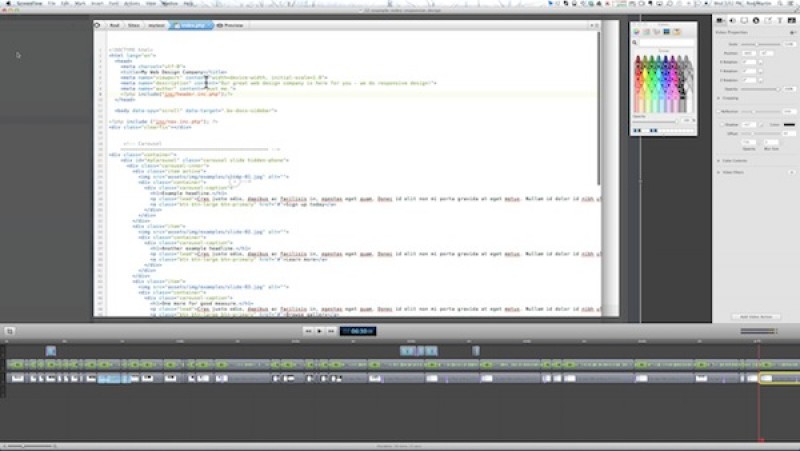
Comments