How to Install an SMTP Server in Joomla!
Delivering transactional emails is considered one of the most recursive and important tasks for a website owner. If your transactional emails fail to reach recipients’ inbox, it will be difficult for you to have the benefits of an automated email transaction. An automated email transaction is heavily dependent on a reliable SMTP server. However, using an ordinary email service provider such as Yahoo Mail, Gmail and Hotmail has its restrictions. This is because they allow only a certain number of emails to be sent by a particular user per day. You might be thinking what is a smart solution for transactional email delivery and how to configure it?
For the purpose of this article I am going to discuss how to set up Mandrill for transactional emails. Mandrill facilitates sending 12,000 emails per month absolutely free. It’s easy to configure with a couple of steps. But the steps could be different depending on CMS. My today’s goal is to show you how to setup SMTP server on Joomla website.
Step 01
To setup an SMTP server for Transactional emails, you must have a registered account on the Mandrill website. Login to your Mandrill account, it will take you to the Dashboard of your account. Click on Get SMTP Credential button. Mandrill will verify your account password and give you Host, Port, SMTP Username and SMTP Password details under SMTP & API Credentials tab. But SMTP Password requires valid API key. By default Mandrill doesn't provide an API key for SMTP password. To get the API Key, click on the Add API Key button. and you will be notified with a valid API Key.
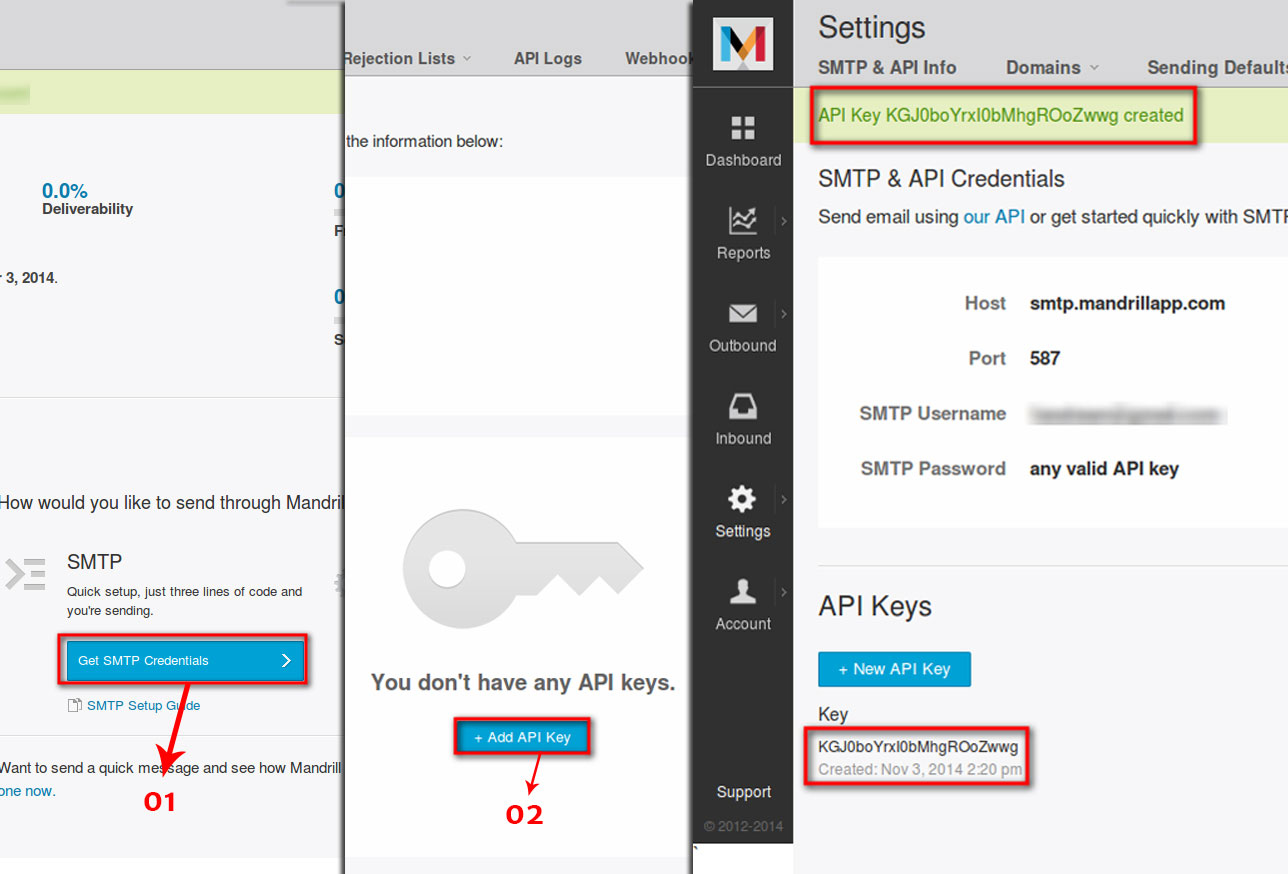
Step 02
Now we have all the SMTP credentials to configure an SMTP server on a Joomla powered website. Head to the Joomla backend. Go to the Global Configuration via System > Global Configuration link and click on server tab. Under the server you will find Mail Setting. Now we can configure Joomla Mailing Settings for the SMTP server using the following settings:
- Send Mail: Yes
- Mailer: SMTP
- From Email: The email address your recipients get mails from.
- SMTP Authentication: Yes
- SMTP Security: SSL
- SMTP Port: 465
- SMTP username: Your Mandrill username
- SMTP password: Your Mandrill password (API Key)
- SMTP host: smtp.mandrillapp.com (Mandrill Host)
If the 465 port doesn’t work, use the following settings:
- SMTP Security: TLS
- SMTP Port: 587
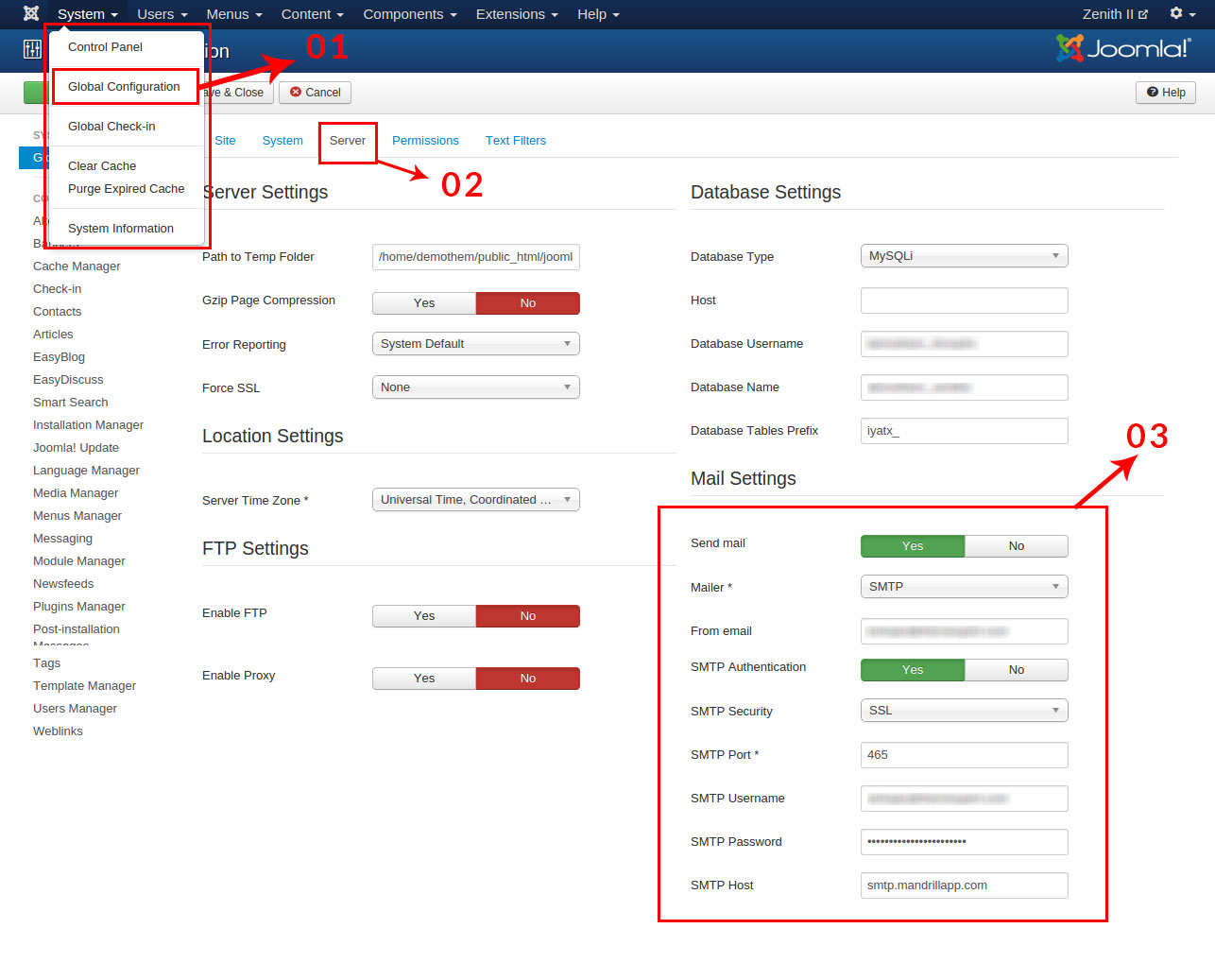
Step 03
You might be thinking how do you scan for empty or busy ports. Don't worry, it's easy. Head over to mxtoolbox.com, select Port Scan from MX Lookup drop down, enter your desired website address and scan your site ports.
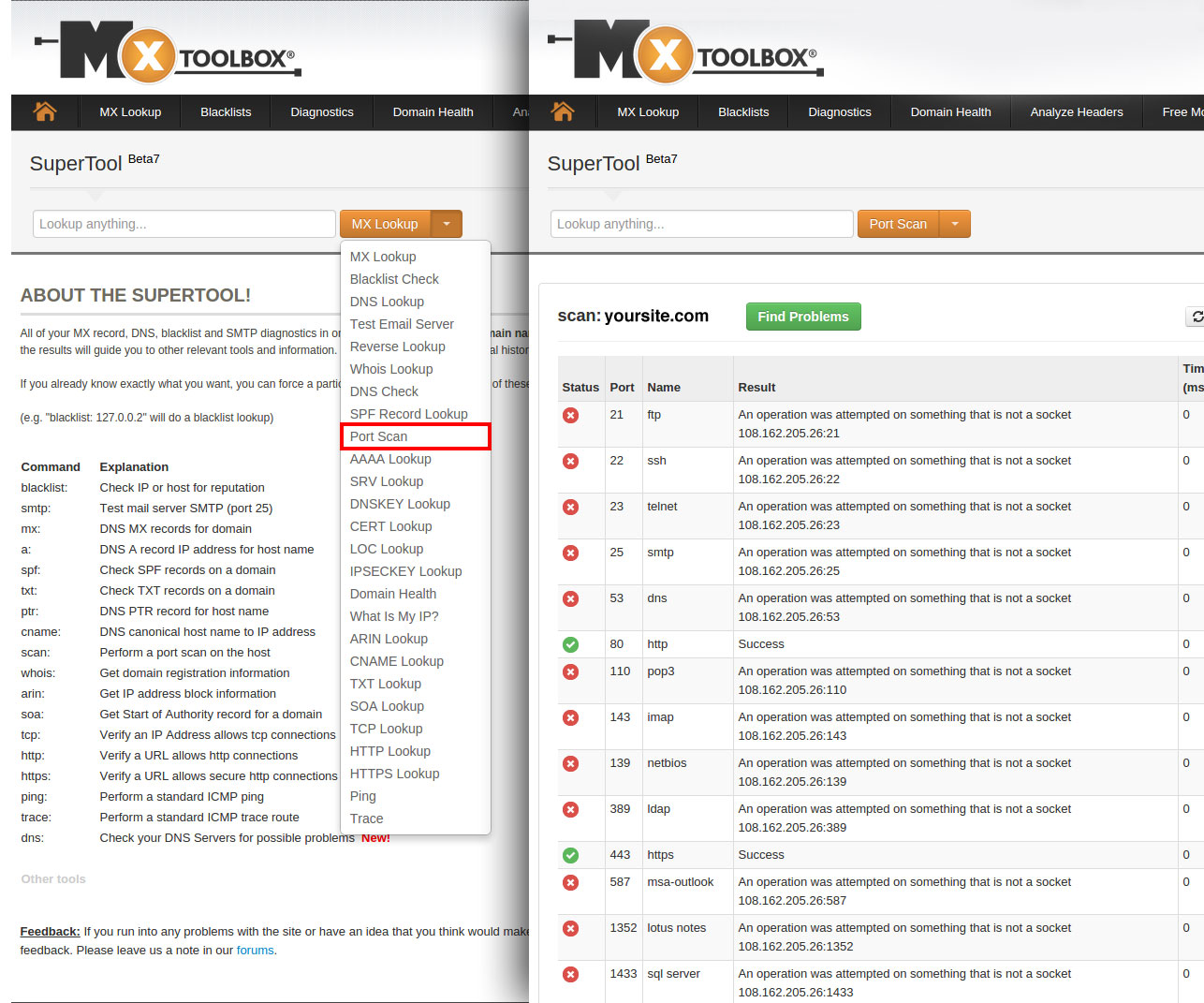
Step 04
Now register your user from the front-end of your Joomla website, and your user will get a confirmation email from your website system automatically. If you don't have a module to test your user registration, just type your website URL with following extension (www.example.com/index.php?option=com_users&view=registration), and it will open the user registration form. Complete your registration with your test email address, you will get a confirmation email.
Conclusion
I have shared my working experience with the technology I use for transactional email delivery. I would like to hear from you what extension you use for your SMTP client, in case I missed anything in my article. I would be grateful to have your experience in the comments.
By accepting you will be accessing a service provided by a third-party external to https://magazine.joomla.org/
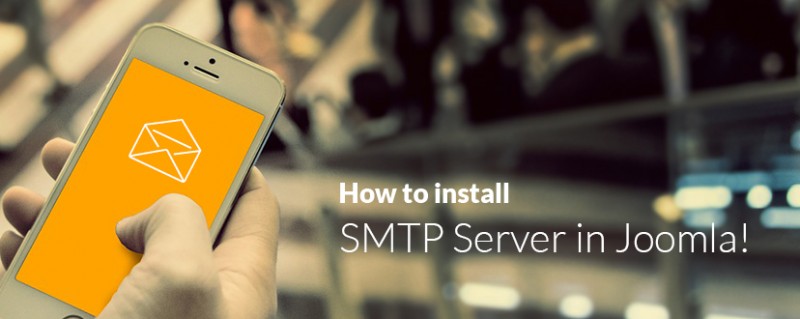
Comments