Explore The Core: Articles Related
Wouldn't it be great if you could show related articles below or next to the article your visitor is reading? Joomla has an easy to use feature for that, built into the core. It's a module called Articles Related, and it's really easy to use.
Articles Related is a very simple Joomla module and doesn’t have lots of options to configure like some of its siblings, such as Newsflash, which I wrote about previously. In fact Articles Related gives us just 2 parameters, Date and Maximum Articles. So where’s the magic in this Joomla core essential?
How do we relate articles and why?
Website visitors arrive at our sites for a number of reasons, including wanting to buy something, be entertained or in search of information. Someone wanting to read about paddle boarding would hope to find other articles on the subject having found one article about it on a website.
What we’re talking about is related content. Content creators and authors place their articles into silos or categories where there is common ground between articles. When a visitor looks at one article, they might see a list of other articles on the same subject.
And that’s where Articles Related comes in. The configuration in the module is simple, just asking for the maximum articles to show, and whether to include a date. We need to look elsewhere however, to find how relationships between articles are made.
Joomla has a Metadata section under the Publishing tab in articles. Besides the SEO Tools (Meta Description and Robots ) there is a block called Keywords. And adding keywords is how we create related articles. If you want 2 articles to be related on a topic, include the same keyword in each article.
Right now the Joomla documentation on Keywords - modified in June 2022 - doesn’t mention using keywords in this way. Maybe in subsequent versions of Joomla this feature will be labeled differently, or even separated from Metadata.
In our example we can see how the keywords, separated by commas, are added in the Metadata section.
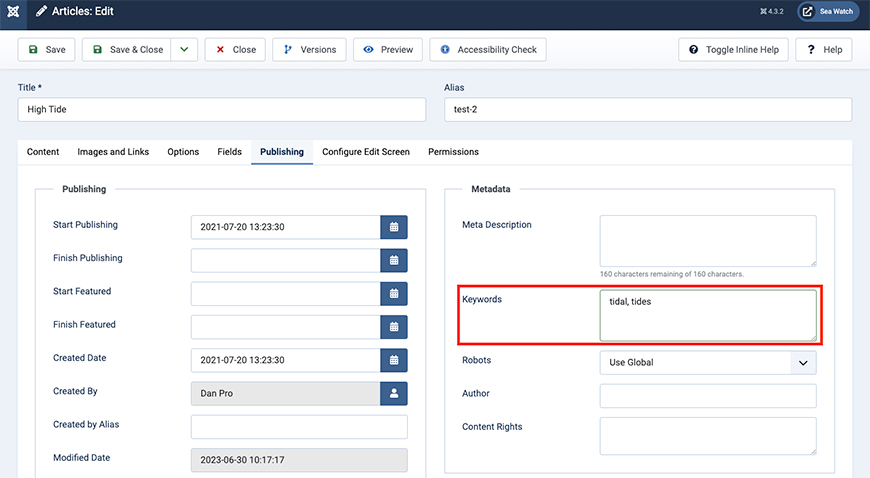
What do we see?
In my example on the Sea Watch website I have linked articles related to tide times using the keyword “tidal”. We can see in the Related Articles module in the sidebar that linked articles appear, but not the name of the current article being viewed.
By selecting the Date option in the module the article Created Date appears before the article title.
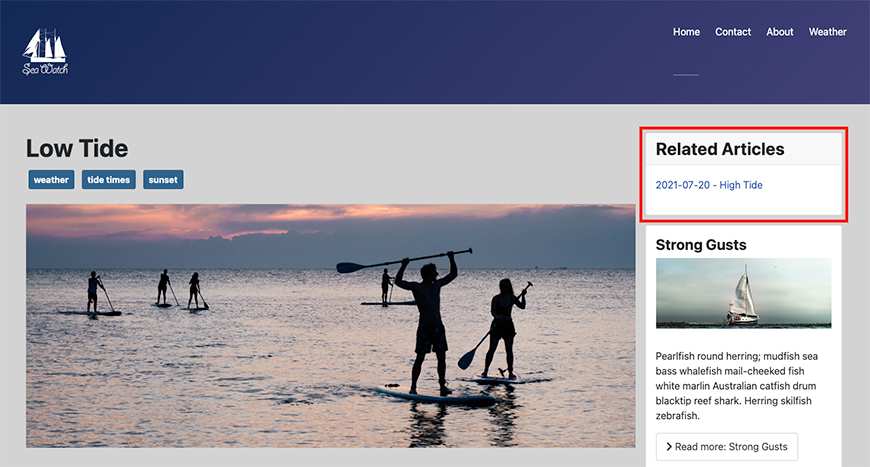
Is that it?
Well not entirely. The description for the module reads: “All the keywords of the current Article are searched against all the keywords of all other published Articles” - which to my mind means I could have some more complex relationships between articles, and it may be possible to exclude some content by carefully choosing the keywords used.
For example, I have 20 articles related to paddle boarding, but I only want to relate ones that refer to paddle boarding in the UK. So in this case I’m using Articles Related to filter what visitors see in the module over the articles contained in the Paddle Boarding category.
You may also want to look at Tags - Similar which does something along the same lines using tags instead of keywords. This lists other articles with similar tags and doesn’t include a date display option.
Could we create an alternative layout?
You may be wondering what the Advanced section is all about. This doesn’t have anything to do with the data we see in the module but is about the presentation of the module. Some of this depends on the template being used, whether your template has a child theme or uses overrides to change the layout of the module. There’s a really helpful article on this from 2021 in the Joomla Community Magazine called A Look Into The Advanced Parameters From Modules and if you’re a developer getting started with Joomla this might be a good place to start if you want to modify layouts.
In my own version of the Articles Related module, I created an html override that does the following in the template display file:
- Add a thumbnail
- Associate by tag
- Change the displayed date to the published one
- Altered the date format from yyyy-mm-dd to “date number, full month, year”
- Display the author name and article category
If you’re a developer you might even think about cloning this module and creating one that includes other parameters ( like the ones above ) which are set in the helper file and can’t be overridden.
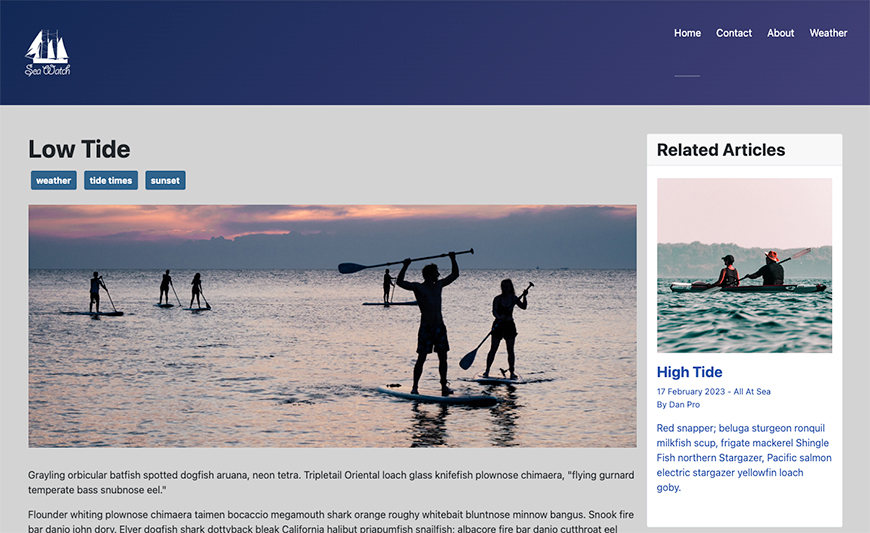
For display changes, if you look under System > Templates > Site Templates and click the link for a template in the Template column, you will see tabs called Editor, Create Overrides. Be warned, changing template files can cause display problems.
Conclusion
The core function of the Related Articles module is to find other articles that have keywords like ones in the currently viewed article. It’s not a surprise that there are a number of available extensions in the JED (Joomla Extensions Directory) that build on the basic functionality of this core feature. If all you need is a list of articles that relate to the one currently being viewed, then this module can simply provide that functionality.
Some articles published on the Joomla Community Magazine represent the personal opinion or experience of the Author on the specific topic and might not be aligned to the official position of the Joomla Project
By accepting you will be accessing a service provided by a third-party external to https://magazine.joomla.org/
 Community Magazine
Community Magazine 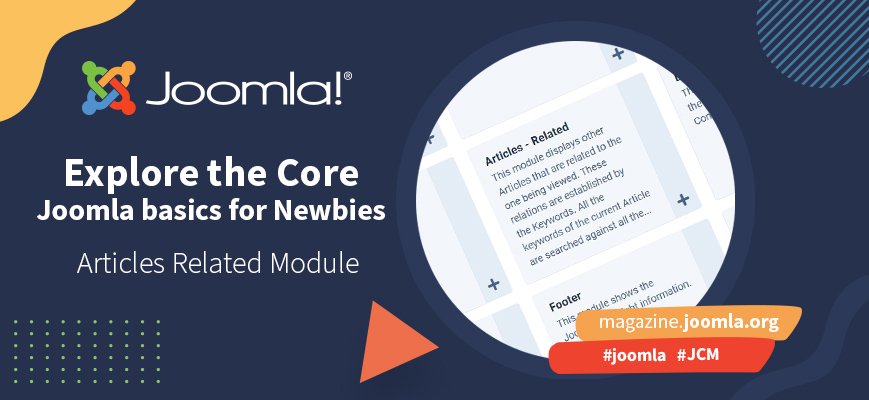
Comments