Explore the core! The Joomla 4 Dashboard
When you're new to Joomla (or just new to Joomla 4), your first impression of the Joomla administrator can be a little overwhelming. So many possibilities, and what do all these things even mean? Don’t worry. We’ve all been there. In this series, experienced Joomla users help you find your way. In this month’s issue, Vivana Menzel gives you a guided tour through the heart of the backend: the dashboard. Enjoy!
Joomla 4 comes with a lot of improvements and new functions, as you can read in the official announcements (https://www.joomla.org/announcements.html). The heart of the backend, where you as administrator will work day by day is the dashboard.
What do you find on the dashboard?
The dashboard consists of a status bar with buttons and a main vertical menu on the left side (or on the right side for rtl languages), and, in the main panel, several modules with links to the most important parts of Joomla: Users, Articles, Plugins, Global Configuration, etc.. We’ll start with explaining the backend modules
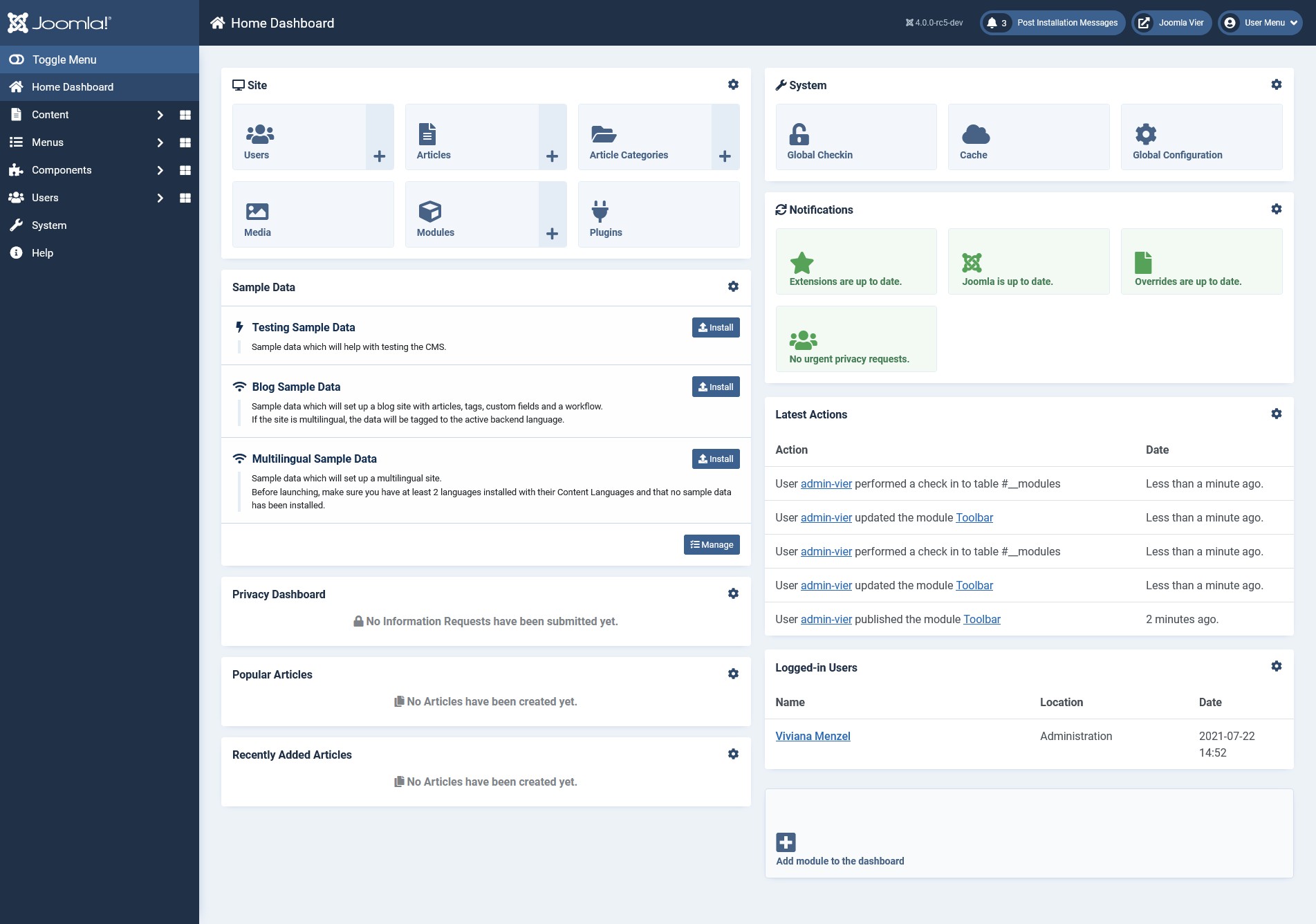
All modules on the dashboard can be edited and adapted to your own needs. And you can add new modules to the dashboard.
Backend modules
There are 23 different modules you can use in the backend.
The modules Site, System and Notifications are called Quick Icons modules and they can be modified: You can replace the icon next to the title of the module and you can switch the different icons on and off.
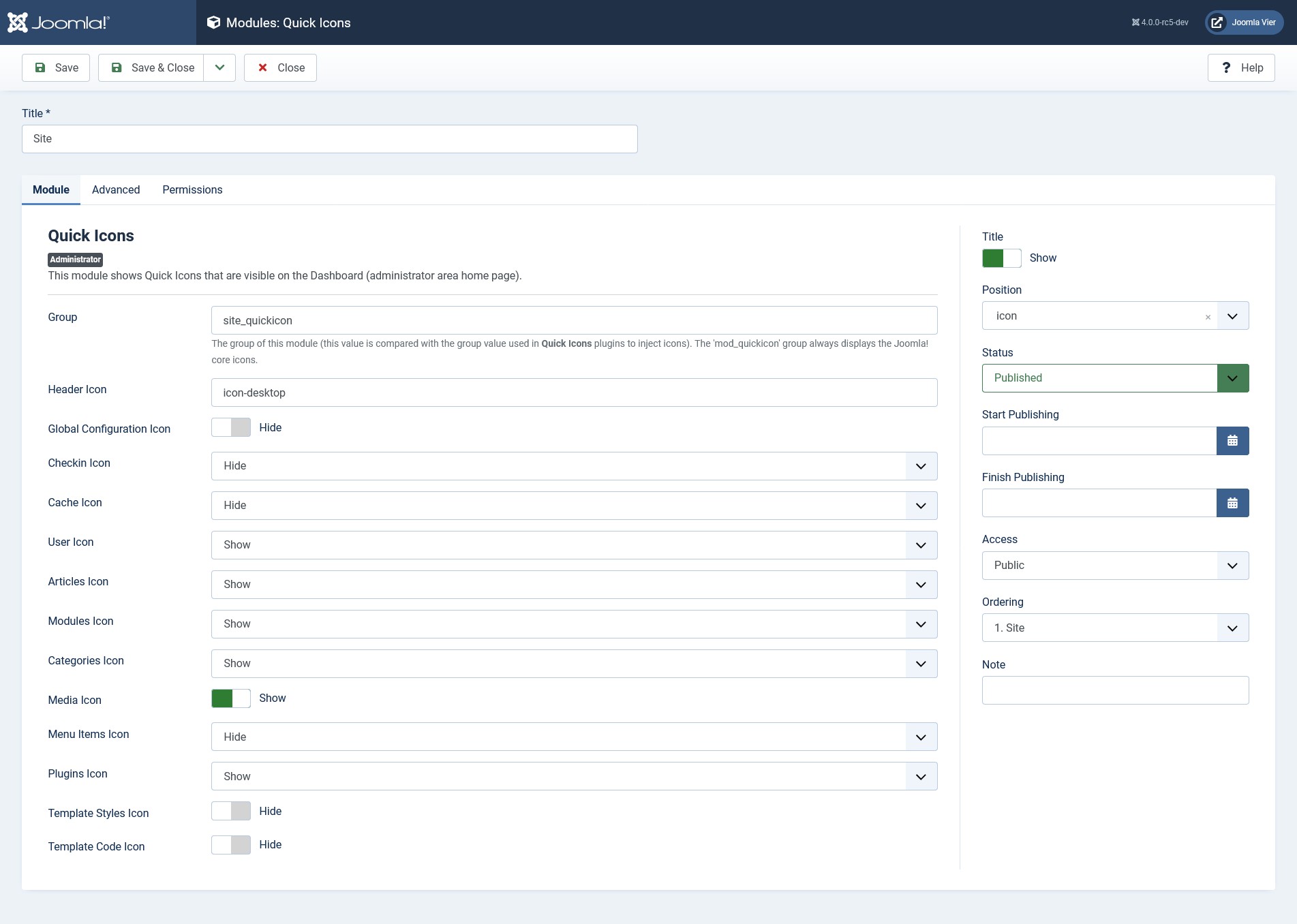
In the corner of your Control Panel, you’ll see the option to add modules to your dashboard.
If you click on this, you’ll get a nice overview of all the available modules. Some of them are already active in your dashboard:
Action Logs - Latest
This module shows a list of the most recent actions by registered users. It is published in your dashboard by default.
Administrator Dashboard Menu
This module displays an administrator submenu module with quick links to common tasks. You can choose from a number of preset menus.
Administrator Menu
This module displays an administrator menu module. You can use this to create a personalised backend menu. It also comes with a number of preset menus.
Articles - Latest
This module shows a list of the most recently created Articles. It is published in your dashboard by default. You can also make this more personal and set it to show the recently created Articles written or modified by the currently logged-in user, so they have quick access to their own work.
Custom
This module allows you to create your own Module using a WYSIWYG editor. For instance to display extra information or even tutorial videos to your backend users.
Feed Display
This module allows the displaying of a syndicated feed.
Frontend Link
This module shows a link to the frontend; it is already present in the 'status' position (the blue bar on top of your dashboard).
Joomla! Version Information
This module displays the Joomla! version and is already present in the 'status' position.
Logged-in Users
This module shows a list of Logged-in Users. It is active by default.
Login Form
This module displays a username and password login form. If you unpublish this, you won’t be able to log in to your site administration anymore.
Login Support Information
This module displays some useful links to Joomla support sites on the login screen.
Messages
This module shows the count of private messages and is present in the 'status' position. When there are messages to read, a number is shown next to the icon.
Multilingual Status
This module shows the status of the multilingual parameters and is intended to be displayed in the 'status' position on multilingual websites.
Popular Articles
This module shows a list of the articles with the most hits.
Post Installation Messages
This module shows a counter and a link to the latest post-installation messages. When there are unread messages, it shows a number next to them.
Privacy Dashboard
The Privacy Dashboard Module shows information about privacy requests. These requests are made by people who registered on your website and want to know what information you have about them or want their data to be removed.
Privacy Status Check
The Privacy Status Check Module shows information about your site’s privacy status. This gives you all the privacy-related information about your website in one glance, for instance: do you have a privacy policy published, are there privacy requests?
Quick Icons
This module shows Quick Icons that are visible on the Home Dashboard (administrator area home page).
Sample Data
This module lets you install sample data. If this is your first Joomla website, it may come in handy when you want to understand the way the content and navigation are structured.
Statistics
The Statistics Module shows information about your server installation together with statistics on the website users and the number of Articles in your database.
Title
This module shows the Toolbar Component Title in the blue status bar on top of your screen.
Toolbar
This module shows the toolbar icons used to control actions throughout the Administrator area.
User Menu
This module shows the User Menu and is intended to be displayed in the 'status' position.
Not all of the modules may make sense as a module on the dashboard, but you can give them a try to see what they do. You can always unpublish or delete them.
Apart from switching them on or off, you can also change the order of your backend modules, put them in a different position or make them smaller or bigger. It’s fully up to you.
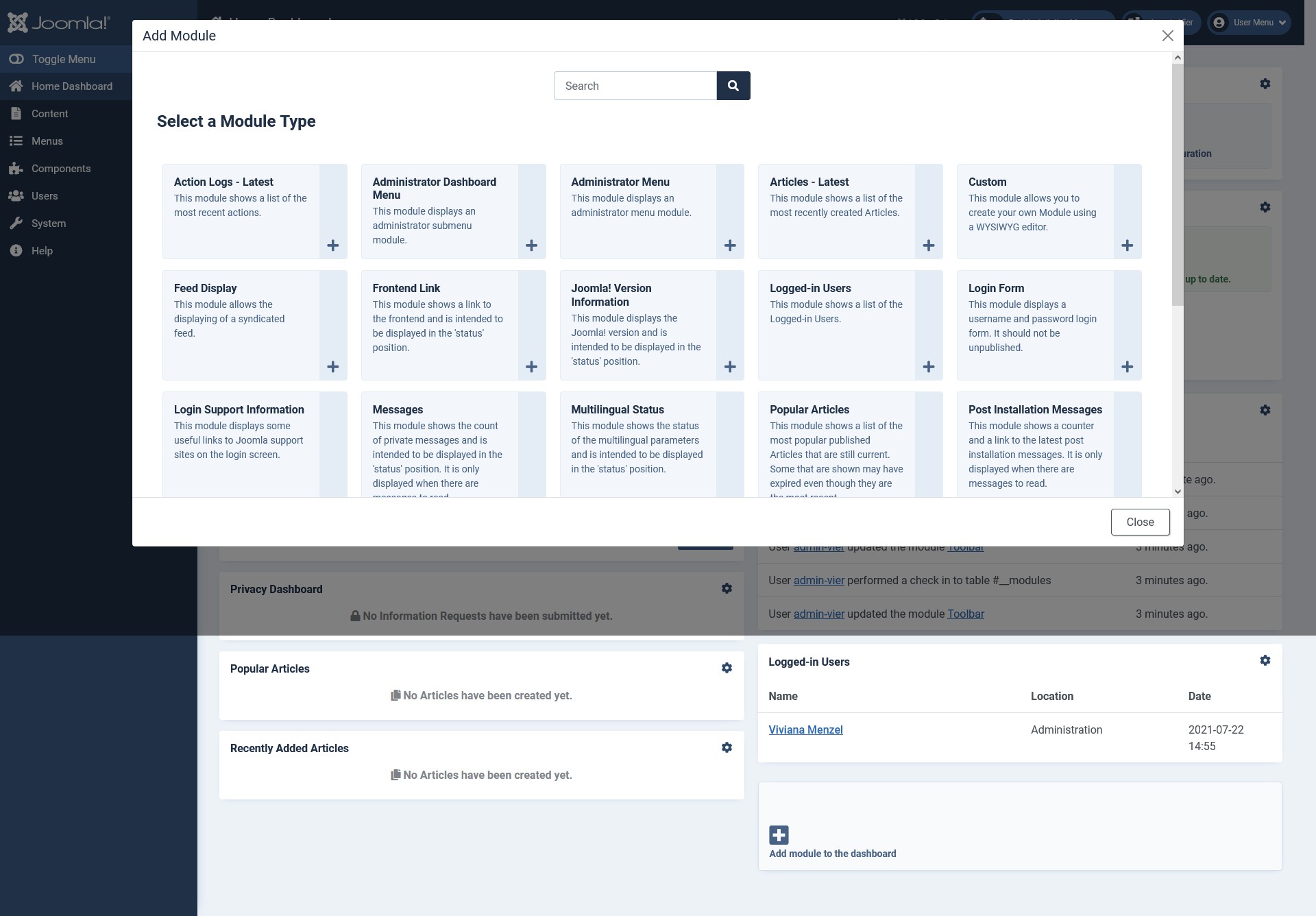
Backend Menu
On the left (or right if you have an RTL website) side you find the blue bar with the vertical menu. The main menu items are Content, Menus, Components, Users, System and Help. In Content, you will find Articles, Categories, Fields, Media and Modules, all the things you need to build your content.
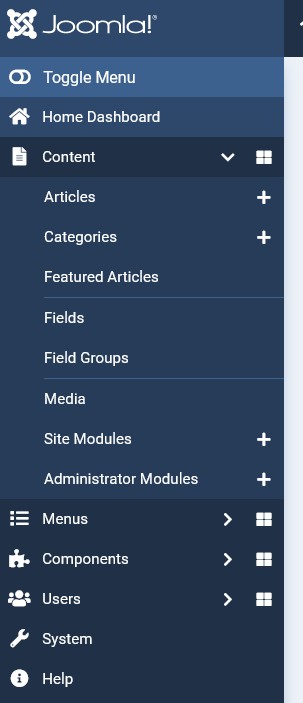
In Menus you can manage your menus and menu items.
Components list all installed components in your system, core ones (like Banner or Contacts) and 3rd party components.
In Users, you can manage your users, user groups, etc.
Under System you will find all the functions you need to manage Joomla: Global Configuration, Cache, Plugins, Warnings, Install, Update, etc.
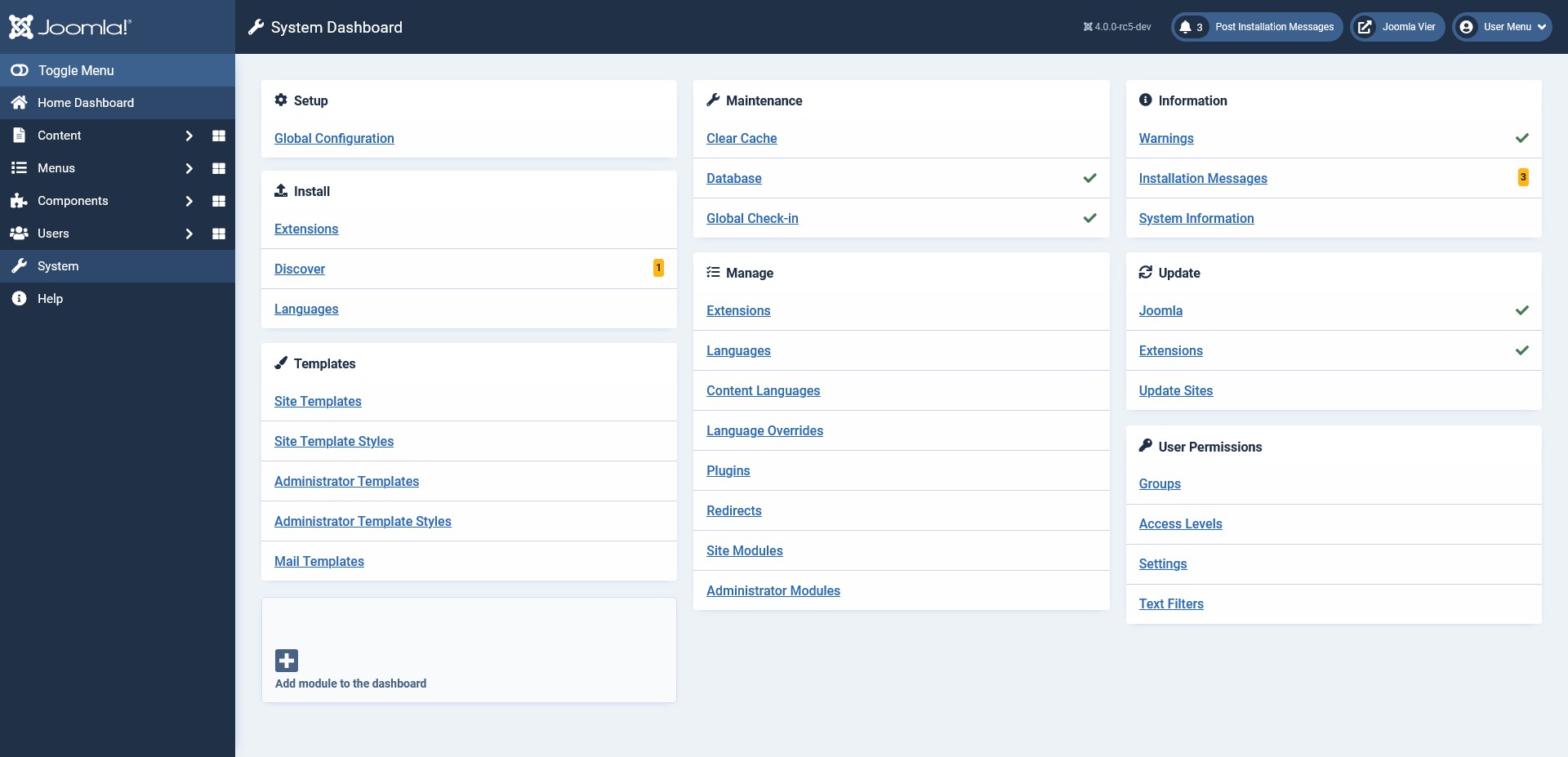
A great function is an individual Dashboard for each menu item. If you click on the symbol next to the menu a dashboard will open showing different modules related to the topic. And you can add some more.
![]()

Something I really like is the plus symbols next to some menu items (Articles, Categories, Modules), they enable you to directly create a new Article or Category or Module.
The whole dashboard is responsive, the menu collapses automatically on smaller devices and the menu changes to a bottom position in mobiles. But you can also collapse the menu manually by clicking on the Toggle Menu switcher.

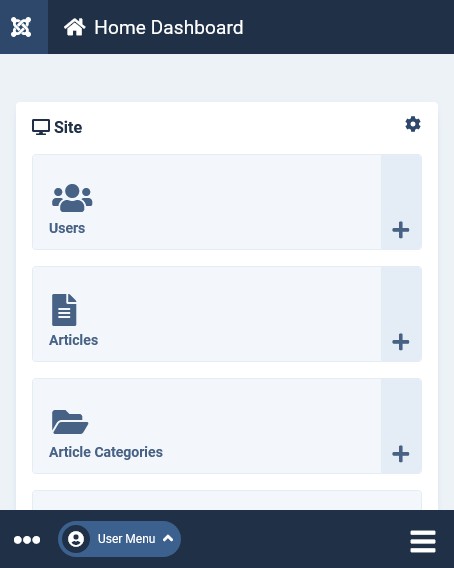
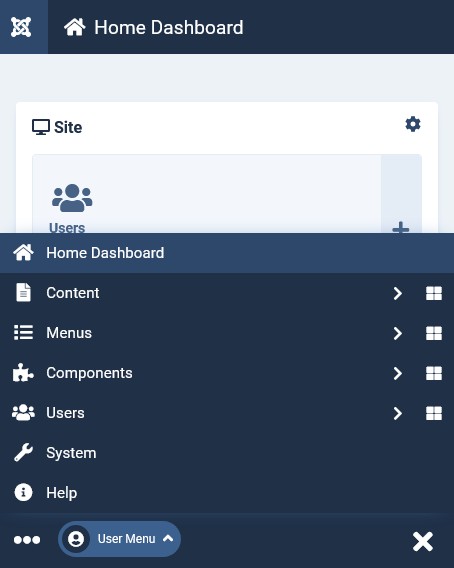
Modifying the dashboard(s)
If you go to Content->Administrator Modules you will see the list of published modules in the backend and where the positions are visible. For example, Cpanel-content is located in the Content Dashboard, Cpanel and icon are positions in the Home Dashboard.

You can edit the modules here or directly in the dashboard clicking on the cogwheel icon of each module.

Something you may want to search for is the templates. They are a little bit hidden in the System Dashboard. If you want to have quick access to your template style or files, you can display a Template Styles icon and a Templates Code icon on a Quick Icon module (you can activate the icons on one of the existing QuickIcon modules or add a new one).
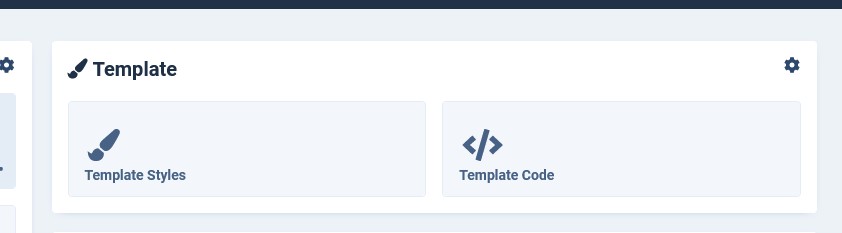
Other elements
On the top right (or left, if you’re rtl) of the dashboard you will see several buttons: the installed version, messages, the link to the frontend and the user menu (with logout). The buttons are modules; I’ve described them above (try switching one off by heading to Content -> Administrator Modules and clicking on the ‘publishing’ icon in the list - you’ll see it disappears from your status bar).

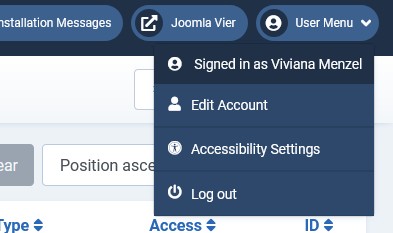
An additional dashboard is Help. Here you will find useful links to official Joomla websites like News, Extension Directory, Documentation and much more.

Conclusion
There is a lot to discover on the Dashboard in Joomla 4. Start playing with it!
If you want to read more about customizing the dashboard, you can read the article from Patrick Jackson in the April issue of the Joomla Magazine: Joomla 4: Customising Admin Dashboards.
Some articles published on the Joomla Community Magazine represent the personal opinion or experience of the Author on the specific topic and might not be aligned to the official position of the Joomla Project
By accepting you will be accessing a service provided by a third-party external to https://magazine.joomla.org/
 Community Magazine
Community Magazine 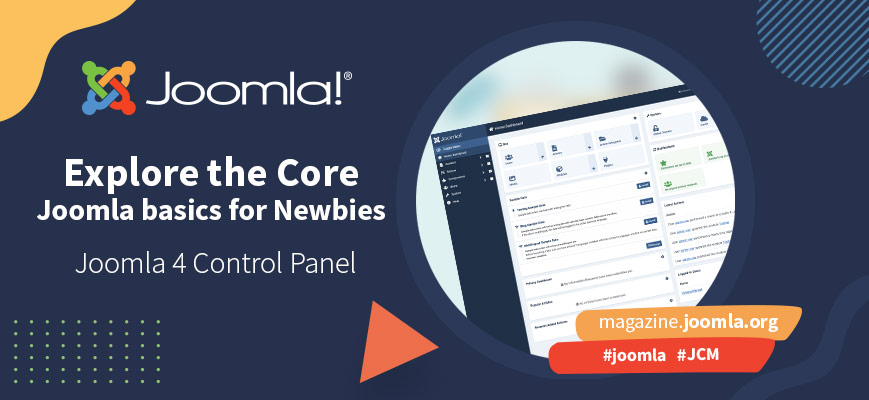
Comments